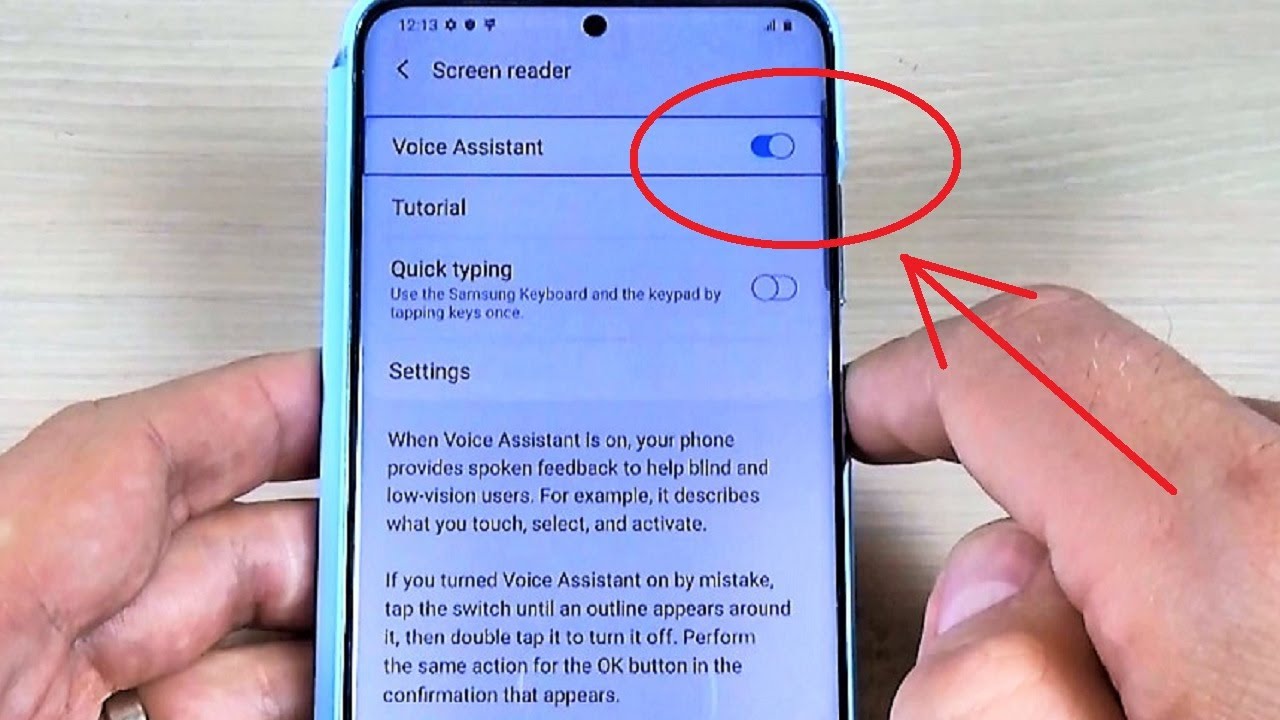
How to Use Samsung Galaxy S23 Voice Assistant
The Samsung Galaxy S23 series introduces a powerful and versatile voice assistant designed to enhance your smartphone experience. Whether you’re looking to automate tasks, get answers to questions, or simply control your device hands-free, the Samsung voice assistant has got you covered. This comprehensive guide will walk you through the basics of using the voice assistant on your Galaxy S23 device.
Activating the Voice Assistant
There are two ways to activate the voice assistant on your Galaxy S23:
- Bixby Key: Press and hold the dedicated Bixby key located on the left side of your device.
- Voice Command: Say the wake-up word "Hi Bixby" followed by your command.
Setting Up the Voice Assistant
Once activated, you will need to set up the voice assistant. This includes selecting your preferred wake-up word, language, and other settings. Follow the on-screen instructions to complete the setup process.
Using Voice Commands
The voice assistant supports a wide range of voice commands that allow you to:
- Control Device: Adjust volume, brightness, and other device settings.
- Get Information: Ask questions about the weather, news, or other topics.
- Set Reminders and Alarms: Create reminders, set alarms, or schedule appointments.
- Open Apps: Launch apps, open websites, or perform other tasks by simply saying the app or website name.
- Automate Tasks: Create routines that automate common tasks such as turning on Wi-Fi when you get home or sending a text message at a certain time.
Customizing the Voice Assistant
You can customize the voice assistant to suit your preferences. Here are some settings you can adjust:
- Wake-up Word: Choose from a variety of wake-up words, including "Hi Bixby," "Hello Bixby," or simply "Bixby."
- Voice Model: Select the voice model you prefer, with options for male or female voices.
- Voice Speed: Adjust the speaking speed of the voice assistant.
- Routines: Create custom routines that chain together multiple commands to automate complex tasks.
Using the Voice Assistant in Specific Apps
The voice assistant is integrated into various Samsung apps, providing additional functionality and convenience. For example:
- Camera App: Capture photos or videos, change camera modes, or adjust settings using voice commands.
- Gallery App: Search for photos, create albums, or share images using voice commands.
- Messaging App: Compose, read, or reply to messages without touching your phone.
Advanced Features
The Samsung voice assistant offers several advanced features that enhance its capabilities:
- Quick Commands: Perform specific actions without using the wake-up word by creating custom quick commands.
- Voice Match: Improve the accuracy of the voice assistant by training it to recognize your voice.
- Bixby Vision: Use the camera to identify objects, translate text, or get information about your surroundings.
Conclusion
The Samsung Galaxy S23 voice assistant is a powerful and versatile tool that can streamline your daily life and enhance your productivity. By following the steps outlined in this guide, you can unlock the full potential of the voice assistant and make the most of your Galaxy S23 experience.
See you again in another interesting article.