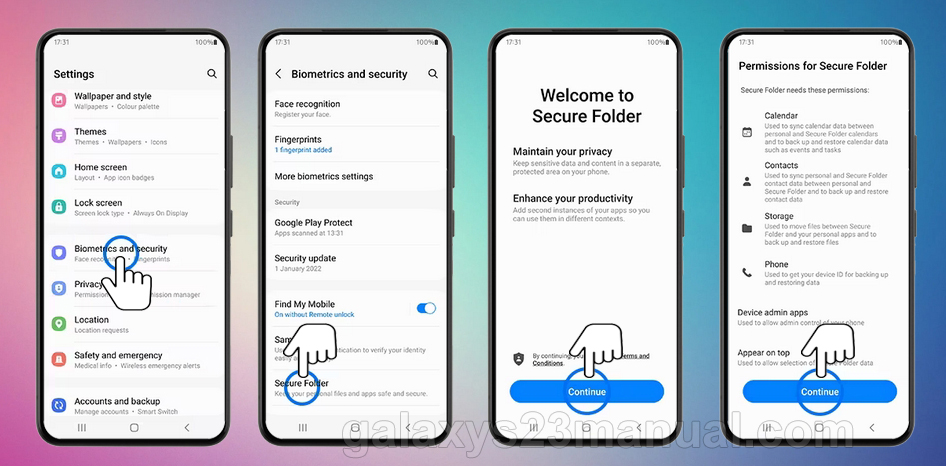
How to Set Up Samsung Galaxy S23 Secure Folder
Samsung’s Secure Folder feature provides a secure and private space on your Galaxy S23 device to store and access sensitive data, such as photos, videos, apps, and files. This guide will walk you through the steps to set up and use Secure Folder on your Samsung Galaxy S23.
Step 1: Enable Secure Folder (If Not Already Enabled)
- Open the "Settings" app on your Galaxy S23.
- Scroll down and tap on "Biometrics and security."
- Tap on "Secure Folder."
- If Secure Folder is disabled, tap on the toggle switch to enable it.
Step 2: Configure Security Settings
- Tap on "Account security."
- Choose your preferred security method:
- Pattern: Draw a pattern to unlock Secure Folder.
- PIN: Enter a numerical PIN to unlock Secure Folder.
- Password: Enter a password to unlock Secure Folder.
- Biometrics (Fingerprint or Face Unlock): Use your fingerprint or face to unlock Secure Folder.
Step 3: Create a Samsung Account (Optional)
- Tap on "Create Samsung account."
- Follow the on-screen instructions to create a Samsung account. This step is optional, but it allows you to access Secure Folder from other Samsung devices signed in with the same Samsung account.
Step 4: Add Files and Apps to Secure Folder
- Open the "Secure Folder" app.
- Tap on the "Add files" icon at the bottom-right corner.
- Select the files or apps you want to add to Secure Folder.
- Tap on "Add."
Step 5: Access Secure Folder
- Open the "Secure Folder" app.
- Unlock Secure Folder using your chosen security method.
- You will now see the files and apps you have added to Secure Folder.
Additional Settings and Features
Auto Lock: You can set Secure Folder to automatically lock after a period of inactivity. To do this, tap on "Settings" in the Secure Folder app and enable "Auto lock."
Smart Lock: You can set Secure Folder to stay unlocked when you are in a trusted location or connected to a trusted device. To do this, tap on "Settings" in the Secure Folder app, enable "Smart Lock," and follow the on-screen instructions.
Hiding Secure Folder: You can choose to hide the Secure Folder icon from your app drawer. To do this, tap on "Settings" in the Secure Folder app, enable "Hide Secure Folder," and choose a method to hide it.
Conclusion
Secure Folder is a valuable tool for protecting your sensitive data on your Samsung Galaxy S23 device. By following these steps, you can easily set up and use Secure Folder to keep your private information safe and secure. See you again in another interesting article!