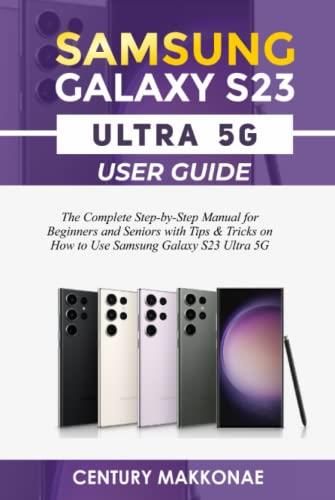
How to Use Samsung Galaxy S23 5G: A Comprehensive Guide
The Samsung Galaxy S23 5G is the latest flagship smartphone from the South Korean tech giant. It boasts a plethora of cutting-edge features, including a powerful Snapdragon 8 Gen 2 processor, a stunning 6.1-inch Dynamic AMOLED 2X display, and a top-of-the-line triple-lens camera system.
If you’re lucky enough to own one of these amazing devices, read on to learn everything you need to know about using it. This comprehensive guide will cover everything from basic navigation to advanced settings and features.
Getting Started
To start using your Galaxy S23 5G, you’ll need to set it up. This involves inserting your SIM card, connecting to a Wi-Fi network, and creating a Samsung account. Once you’ve done that, you can start exploring the device’s features.
Basic Navigation
The Galaxy S23 5G uses Android 13, which features a familiar and easy-to-use interface. You can navigate using the gesture controls or the traditional navigation bar. To go back, swipe from the left or right edge of the screen. To go home, swipe up from the bottom of the screen. To open recent apps, swipe up from the bottom of the screen and hold.
Using the Camera
The Galaxy S23 5G’s camera system is one of its standout features. It features a 50MP main lens, a 12MP ultrawide lens, and a 10MP telephoto lens. With this setup, you can take stunning photos and videos in any situation.
To open the camera app, tap on the Camera icon on the home screen. You can then choose from a variety of shooting modes, including Photo, Video, Portrait, and Night. To take a photo, tap on the Shutter button. To record a video, tap and hold on the Shutter button.
Customizing Your Device
The Galaxy S23 5G offers a wide range of customization options, so you can make it your own. You can change the wallpaper, themes, fonts, and even the app icons.
To customize your device, open the Settings app. Then, tap on the Display tab. From here, you can change the wallpaper, themes, and fonts. To change the app icons, tap on the Home screen tab. Then, tap on the App icons option.
Advanced Features
In addition to its basic features, the Galaxy S23 5G also offers a number of advanced features, such as DeX mode, Bixby, and Samsung Pay.
DeX mode allows you to connect your Galaxy S23 5G to an external monitor and use it as a desktop computer. Bixby is a virtual assistant that can help you with a variety of tasks, such as setting alarms, sending messages, and playing music. Samsung Pay is a mobile payment service that allows you to make payments using your Galaxy S23 5G.
To learn more about these advanced features, open the Settings app and tap on the Features tab.
Troubleshooting
If you’re having trouble with your Galaxy S23 5G, there are a few things you can do to troubleshoot the problem. First, try restarting your device. If that doesn’t work, you can try resetting your device to factory settings.
To reset your Galaxy S23 5G, open the Settings app and tap on the General management tab. Then, tap on the Reset option. From here, you can choose to reset your device to factory settings or to reset your network settings.
Conclusion
The Samsung Galaxy S23 5G is a powerful and versatile smartphone that offers a wide range of features. This guide has covered everything you need to know about using your new device. So go ahead and explore all that it has to offer!
See you again in another interesting article.