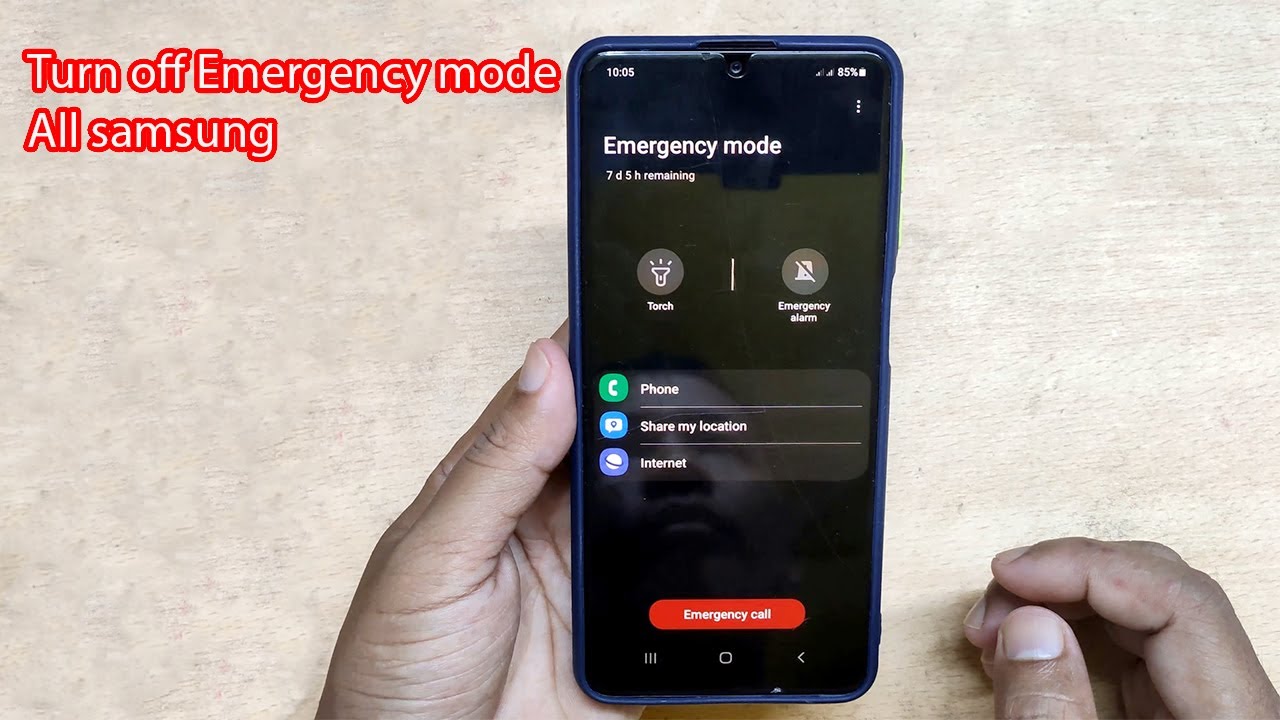
Samsung Galaxy S23 Ultra Emergency Mode: A Comprehensive Guide
The Samsung Galaxy S23 Ultra packs a host of features, including an Emergency Mode that can prove invaluable in critical situations. This mode helps you conserve battery power, send out emergency alerts, and access essential tools. Here’s a detailed guide to set up and use Emergency Mode on your Galaxy S23 Ultra.
Setting Up Emergency Mode
-
Go to Settings: Open the Settings app on your Galaxy S23 Ultra and tap on "Battery and device care."
-
Select Emergency Mode: Scroll down and tap on "Emergency Mode."
-
Toggle the Switch: Enable the "Use Emergency Mode" switch to activate the feature.
Features in Emergency Mode
-
Battery Saver: Emergency Mode optimizes power consumption by reducing background activities, lowering screen brightness, and restricting non-essential features.
-
Emergency SOS: This feature allows you to send out emergency alerts with your location to up to four pre-registered contacts. You can activate Emergency SOS by pressing the power button rapidly five times or by tapping "Send emergency alert" in the Emergency Mode screen.
-
Flashlight: The flashlight option provides a bright source of illumination during emergencies. You can toggle it on from the Emergency Mode screen.
-
Emergency Information: This section displays essential information such as your name, medical conditions, and emergency contacts. You can add or edit this information through the "Edit Emergency Information" button.
-
Other Tools: Emergency Mode also includes other useful tools such as a sound siren, a compass, and a message board for leaving notes.
Sending Emergency Alerts
-
Activate Emergency SOS: Press the power button five times rapidly or tap "Send emergency alert" in the Emergency Mode screen.
-
Enter your PIN: Enter your phone’s PIN or pattern to confirm the action.
-
Send Alerts: The phone will automatically send emergency alerts with your location to your pre-registered contacts.
Tips for Using Emergency Mode Effectively
-
Maintain Battery Life: Conserve battery power by turning off non-essential features and dimming the screen brightness.
-
Update Contacts: Keep your pre-registered emergency contacts up-to-date to ensure they receive alerts when needed.
-
Add Emergency Information: Fill out the Emergency Information section with vital details that can assist emergency responders.
-
Practice the Drill: Familiarize yourself with the Emergency Mode features and rehearse sending out emergency alerts to ensure you’re prepared in case of an emergency.
Conclusion
Samsung’s Emergency Mode is a valuable tool that can come to your aid in critical situations. By taking the time to set it up and understand its features, you can increase your chances of getting help when you need it most. Remember, being prepared can make all the difference during an emergency. Stay safe, and we’ll see you again in another interesting article soon!