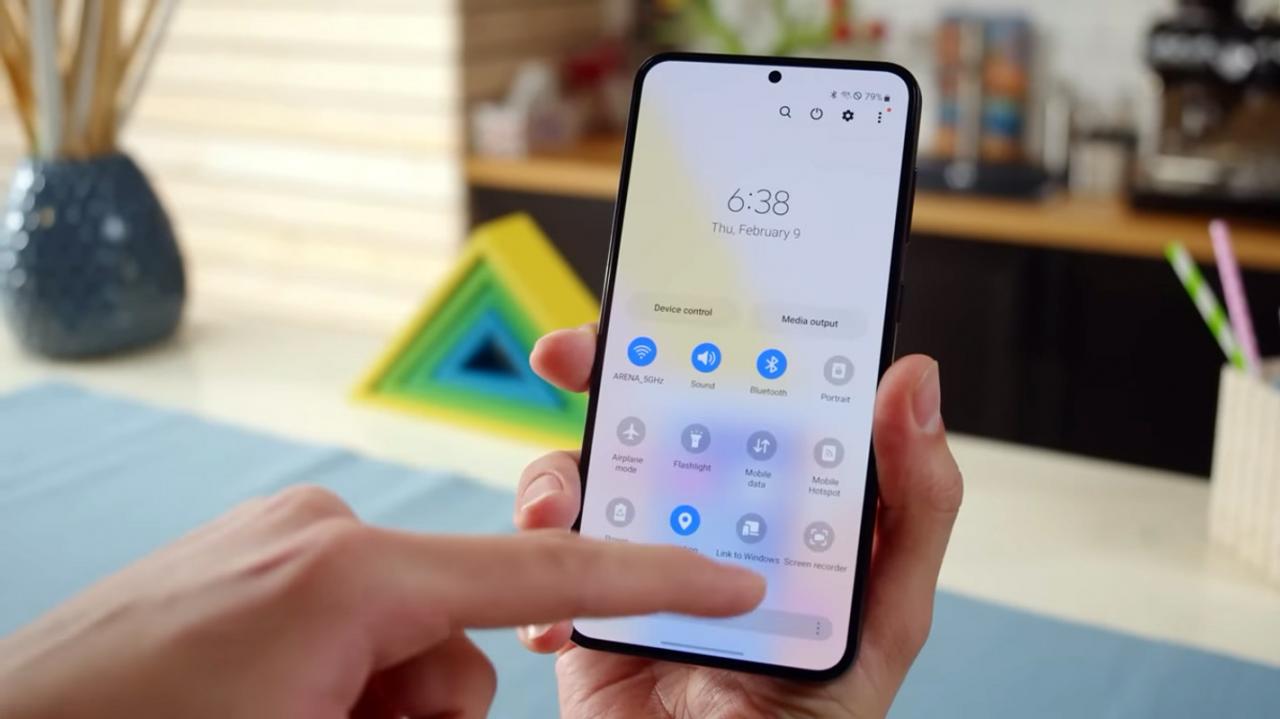
Samsung Galaxy S23 Bluetooth Setup Guide
Samsung’s latest flagship smartphone, the Galaxy S23, offers users a seamless wireless experience through Bluetooth connectivity. Pairing your Bluetooth devices with the S23 is a quick and straightforward process that will allow you to enjoy music, make calls, and transfer files effortlessly.
Step 1: Enable Bluetooth
To begin, ensure that Bluetooth is enabled on your Galaxy S23. Swipe down from the top of the screen to access the Quick Settings panel and tap on the Bluetooth icon to turn it on.
Step 2: Open Bluetooth Settings
Next, navigate to the full Bluetooth settings menu to discover available devices and manage existing connections. From the Quick Settings panel, tap and hold the Bluetooth icon to open the Settings app. Alternatively, you can go to Settings > Connections > Bluetooth.
Step 3: Discover Devices
With Bluetooth enabled, your Galaxy S23 will automatically start scanning for nearby devices. Ensure that the device you want to pair is in range and discoverable. Most devices have a dedicated “pairing mode” that needs to be activated.
Step 4: Pair Devices
Once your Galaxy S23 has detected the desired device, tap on its name to initiate the pairing process. You may be prompted to enter a passkey or PIN, which is typically displayed on the device you’re connecting to. Enter the code and tap “Pair” to establish the connection.
Step 5: Manage Connections
After pairing, your Galaxy S23 will connect to the selected device. You can manage the connection by tapping on its name in the Bluetooth settings menu. Here, you can disconnect, unpair, or customize device-specific settings such as media volume and call priority.
Step 6: Advanced Options
The Bluetooth settings menu on the S23 offers advanced options to enhance your wireless experience. “Dual Audio” allows you to simultaneously connect to two Bluetooth speakers or headphones for a more immersive audio experience. “Media Audio” and “Call Audio” let you independently adjust the volume levels for media playback and phone calls.
Step 7: Troubleshooting
If you encounter any issues pairing or connecting your Bluetooth devices, try restarting both the S23 and the device you’re trying to connect. Check that both devices have sufficient battery life and are within range. If the problem persists, reset the Bluetooth settings on your S23 by navigating to Settings > Connections > Bluetooth > Reset Bluetooth.
Conclusion
Pairing Bluetooth devices with the Samsung Galaxy S23 is a simple and convenient process that unlocks a world of wireless connectivity. By following these steps, you can effortlessly enjoy music, make calls, and share files with other devices. Whether you’re looking to connect to your favorite headphones, speakers, or smartwatches, the S23 offers a seamless and versatile Bluetooth experience.
See you again in another interesting article!