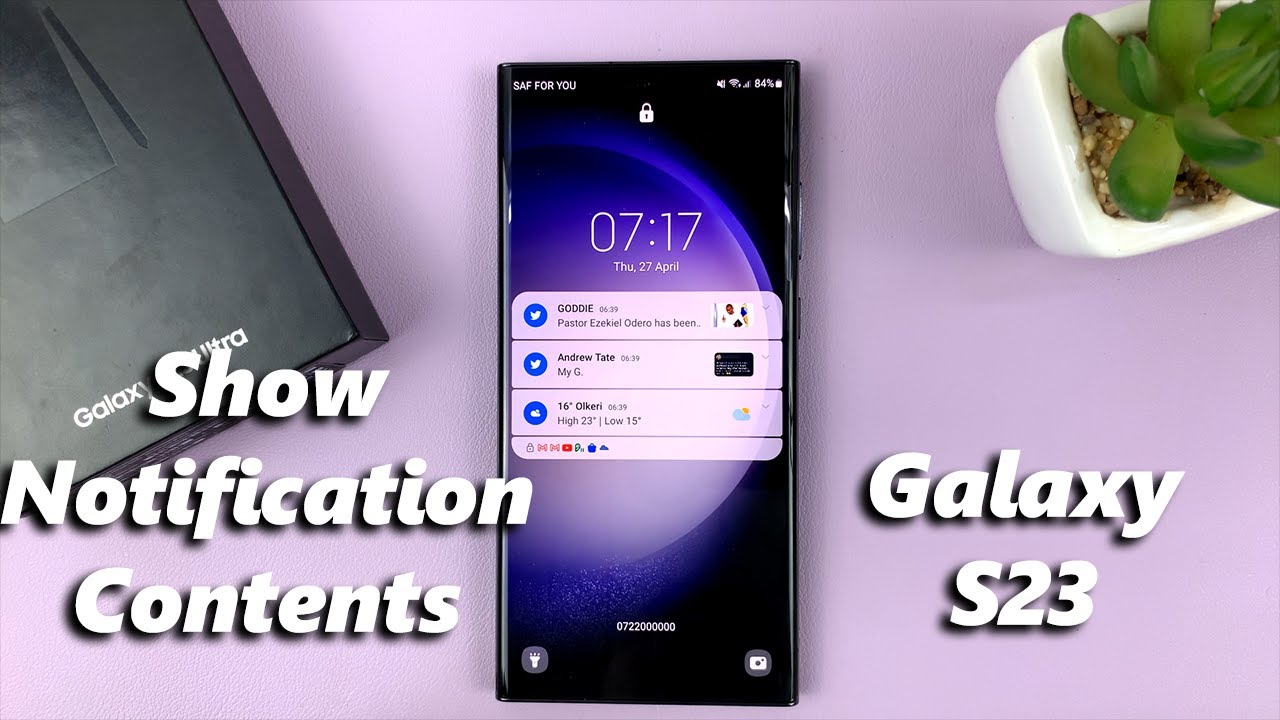
Samsung Galaxy S23 Notification Settings
Samsung Galaxy S23 smartphones offer a wide range of notification settings that allow users to customize how they receive alerts and notifications. These settings can be found in the Settings menu under the Notifications section. Users can adjust various aspects of notifications, including their sound, vibration pattern, and appearance.
Notification Channels
One of the key features of the Galaxy S23’s notification settings is the ability to manage notification channels. Each app can have multiple notification channels, which allow users to fine-tune how they receive notifications from specific features or categories within an app. For example, a messaging app may have separate channels for messages, group chats, and promotional notifications.
Notification Sounds and Vibrations
Users can customize the sound and vibration pattern for each notification channel. The Galaxy S23 offers a variety of pre-defined sounds and vibration patterns, or users can create their own custom options. This allows users to easily identify different types of notifications without even looking at their phone.
Notification Appearance
The Galaxy S23 also allows users to customize the appearance of notifications. Users can choose how notifications are displayed on the lock screen, in the notification shade, and in pop-up windows. They can also adjust the font size and color of notifications, and choose whether or not to show app icons and notification content.
Notification Priority
Users can set the priority of each notification channel. This determines how important the notification is considered to be, and how it will be displayed and handled by the phone. Urgent notifications will override other notifications and may even wake the phone from sleep, while low-priority notifications may be silenced or displayed less prominently.
Notification History
The Galaxy S23 keeps a history of all notifications received by the device. This can be useful for reviewing missed notifications or troubleshooting issues. The notification history can be accessed from the Settings menu under the Notifications section.
Do Not Disturb Mode
The Galaxy S23 also offers a Do Not Disturb mode that allows users to silence all notifications for a specified period of time. This can be useful for situations where users need to focus on a task or get some sleep without being interrupted by notifications.
Smart Notifications
The Galaxy S23 includes a feature called Smart Notifications that uses machine learning to identify and prioritize important notifications. This helps to ensure that users don’t miss important notifications, even if they have a lot of other notifications coming in.
Conclusion
The Samsung Galaxy S23’s notification settings offer a wide range of options for customizing how users receive and manage notifications. These settings allow users to tailor their notifications to their specific preferences and needs, ensuring that they receive the most important notifications in a timely and convenient manner.
See you again in another interesting article.