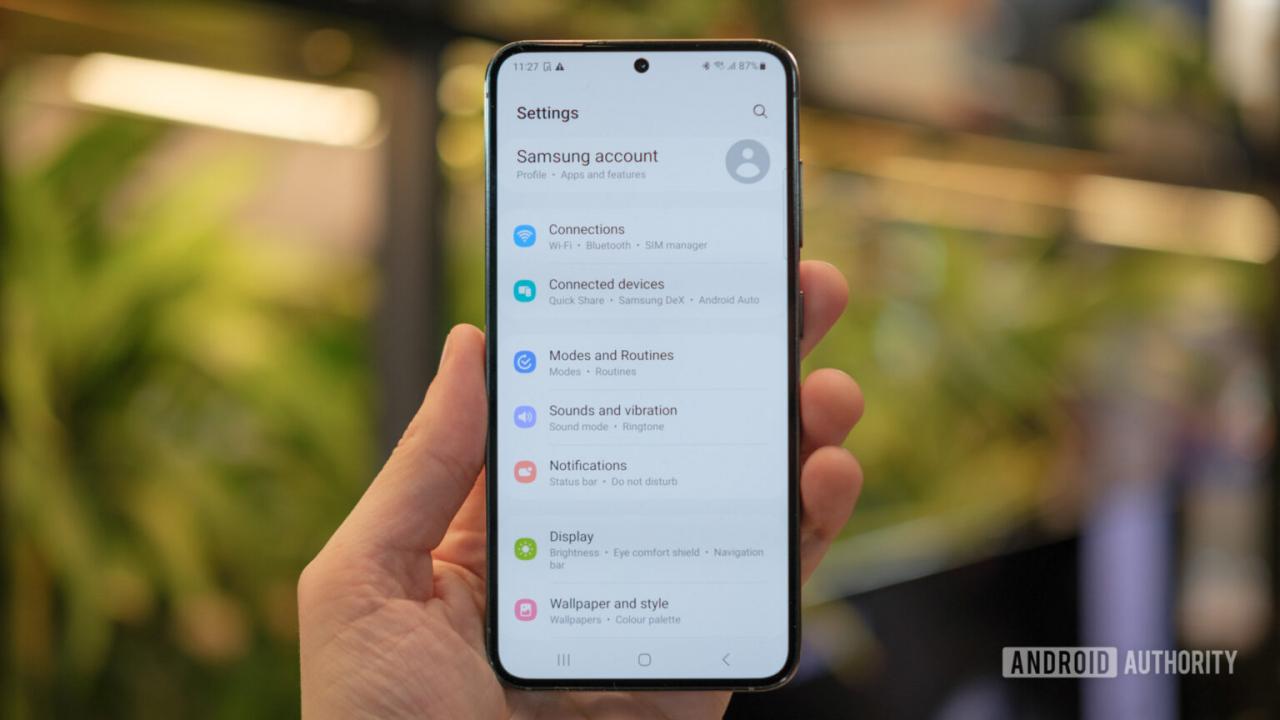
Samsung Galaxy S23 Call Settings Guide
The Samsung Galaxy S23 series offers a wide array of call settings to customize your calling experience. From customizing ringtones and voicemail to blocking unwanted calls and managing call forwarding, these settings allow you to tailor your phone to meet your specific needs and preferences. Call settings can enable you to make and receive calls more efficiently and conveniently.
Customizing Ringtones and Notifications
Personalize your calling experience by selecting unique audio alerts for incoming calls and notifications. Navigate to “Sounds and vibration” within the Settings app to adjust the ringtone volume, vibration patterns, and notification sounds. Under “Ringtones,” you can choose from a variety of pre-installed melodies or import your own audio files. For added convenience, assign different ringtones to specific contacts to easily identify callers.
Managing Voicemail
Configure your voicemail settings to manage missed calls and messages efficiently. Access the “Voicemail” section in the Phone app or dial your voicemail number directly. Set up a personalized voicemail greeting, adjust the number of rings before voicemail activation, and enable transcription to convert voicemail messages into text for easy retrieval.
Blocking Unwanted Calls
Take control of your incoming calls and block unwanted numbers to prevent spam, robocalls, or telemarketers from interrupting you. Within the Phone app, tap on the “Call blocking” option. You can manually add individual numbers to the block list or enable automatic spam filtering to identify and block potential nuisance callers.
Call Forwarding and Call Waiting
Set up call forwarding to redirect incoming calls to another number when you’re unavailable or want to use a different device. In the “Call forwarding” section, select the forwarding method, such as always forwarding, forwarding when busy, or forwarding when unanswered. You can also activate call waiting to receive incoming calls while you’re already on a call.
Additional Call Settings
Explore additional call settings to further customize your calling experience. Adjust the call volume using the volume buttons or within the “Sound and vibration” settings. Enable “Call announce caller ID” to have your phone announce the caller’s name or number when receiving incoming calls. Configure the “End call” button behavior to end calls using the power button or by pressing the end call button on the screen.
Troubleshooting Call Issues
If you encounter any issues with making or receiving calls, check the “Additional call settings” section for troubleshooting options. Verify that “Call barring” is disabled, which could prevent you from making or receiving calls. Check your network connection and ensure you have a stable signal. If the problem persists, contact your carrier for further assistance.
Conclusion
Mastering the call settings on your Samsung Galaxy S23 empowers you to optimize your calling experience. From customizing ringtones and voicemail to blocking unwanted calls and setting up call forwarding, these settings provide a comprehensive suite of options to cater to your unique communication needs. With these settings at your fingertips, you can enjoy seamless and personalized calling on your Galaxy S23. See you again in another interesting article!