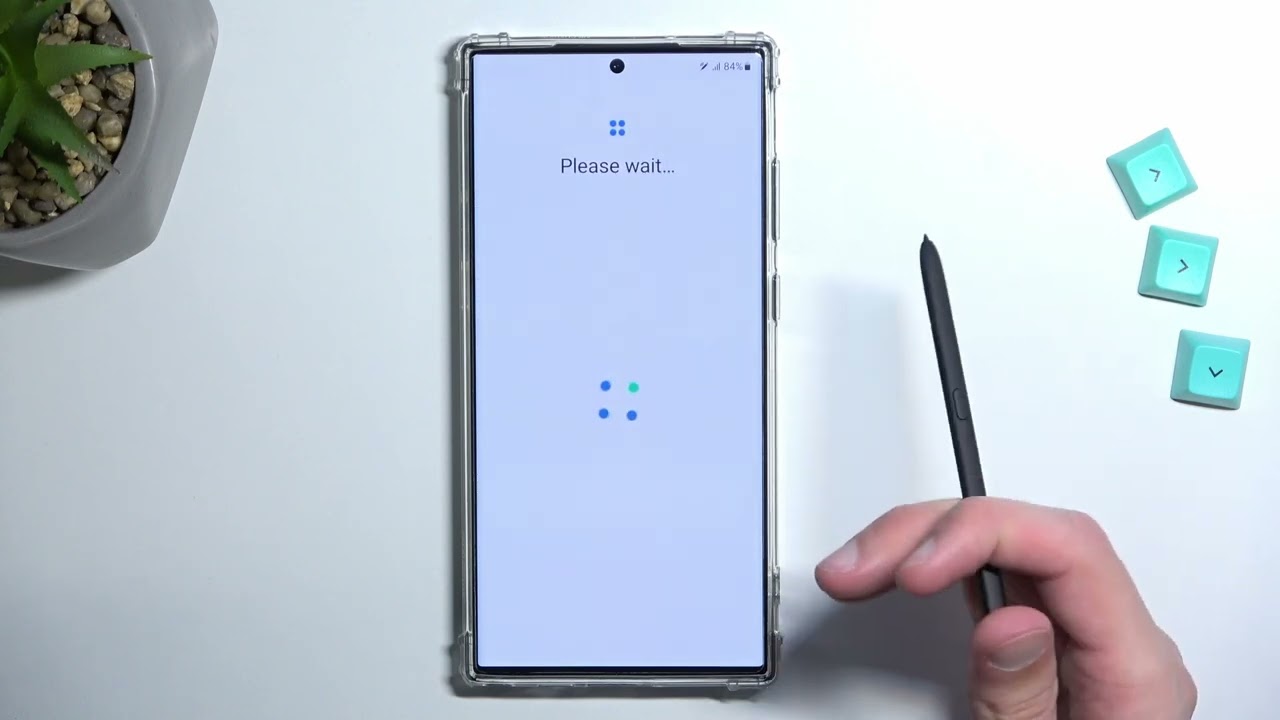
How to set up Samsung Galaxy S23 alarms
The Samsung Galaxy S23 is a powerful smartphone with a variety of features, including an advanced alarm clock. With the Galaxy S23, you can set up multiple alarms, customize their settings, and even use them to wake you up to your favorite music. Here’s a step-by-step guide on how to set up alarms on the Samsung Galaxy S23.
Set a basic alarm
1. Open the Clock app on your Galaxy S23.
2. Tap the + icon in the bottom-right corner.
3. Set the time for your alarm.
4. Choose the days of the week that you want the alarm to repeat.
5. Tap the Save button.
Customize your alarm
Once you’ve set up a basic alarm, you can customize it to your liking. Here are some of the settings you can adjust:
- Alarm name: Give your alarm a unique name so that you can easily identify it later.
- Alarm sound: Choose from a variety of alarm sounds or use your own music.
- Volume: Set the volume of your alarm.
- Vibration: Choose whether or not you want your phone to vibrate when the alarm goes off.
- Snooze time: Set the amount of time that you want your phone to snooze for.
Use Bixby Routines with your alarm
Bixby Routines is a powerful automation tool that can be used to automate a variety of tasks on your Galaxy S23, including setting alarms. With Bixby Routines, you can create a routine that will automatically set an alarm for you at a specific time or when you arrive at a certain location. Here’s how to create a Bixby Routine that will automatically set an alarm for you:
1. Open the Bixby Routines app on your Galaxy S23.
2. Tap the + icon in the bottom-right corner.
3. Select the If condition.
4. Choose the trigger that you want to use to start the routine. For example, you could choose the Time of day trigger to set an alarm for a specific time.
5. Select the Then action.
6. Choose the Set alarm action.
7. Set the time for your alarm.
8. Tap the Save button.
Conclusion
The Samsung Galaxy S23’s alarm clock is a versatile tool that can be used to wake you up, remind you of appointments, and much more. By following the steps in this guide, you can easily set up alarms and customize them to your liking. With Bixby Routines, you can even automate the process of setting alarms, making it easier than ever to stay on top of your schedule. See you again in another interesting article.