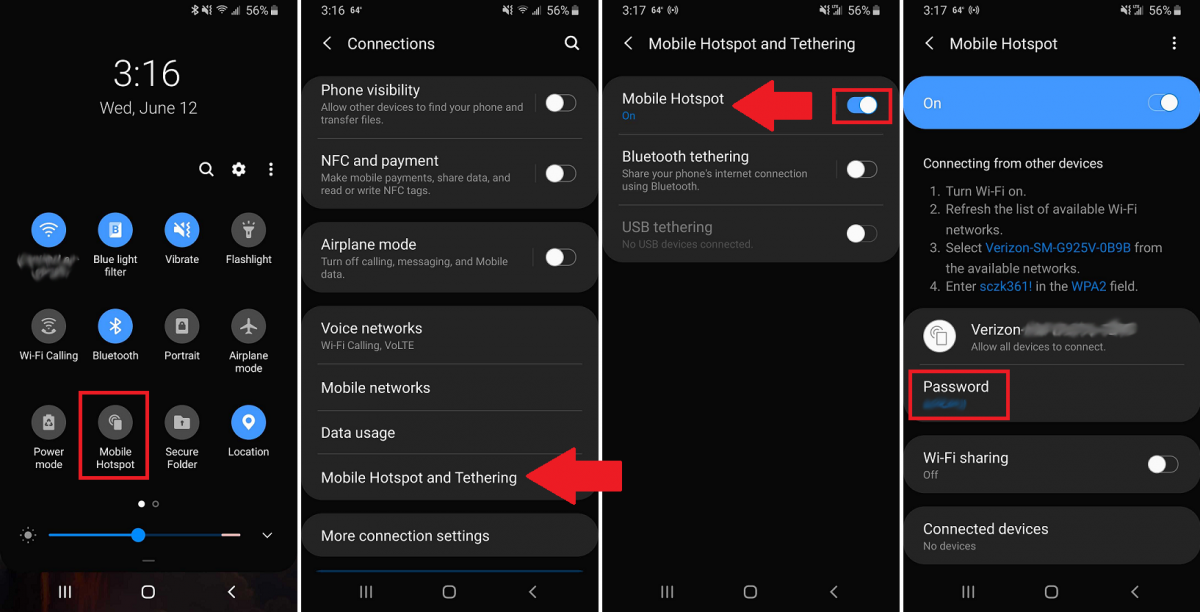
How to set up Samsung Galaxy S23 hotspot
The Samsung Galaxy S23 is a powerful smartphone that can act as a mobile hotspot, allowing you to share your internet connection with other devices. This can be useful if you’re in a place where there is no Wi-Fi, or if you want to save on data usage. Setting up a hotspot on your Galaxy S23 is easy, and can be done in just a few steps.
1. Open the Settings app
On your Galaxy S23, open the Settings app. You can find this app in the app drawer, or by swiping down from the top of the screen and tapping the gear icon.
2. Tap on “Connections”
In the Settings app, tap on the “Connections” option. This will open a list of all the different connection options available on your phone, such as Wi-Fi, Bluetooth, and mobile data.
3. Tap on “Mobile Hotspot and Tethering”
In the “Connections” menu, tap on the “Mobile Hotspot and Tethering” option. This will open a new menu with options for setting up a mobile hotspot.
4. Tap on the “Mobile Hotspot” switch
In the “Mobile Hotspot and Tethering” menu, tap on the “Mobile Hotspot” switch to turn it on. You will see a message that says “Mobile Hotspot is now active.” This means that your phone is now broadcasting a Wi-Fi signal that other devices can connect to.
5. Connect to the hotspot from another device
To connect to the hotspot from another device, open the Wi-Fi settings on that device and look for the name of your hotspot. The name of your hotspot will be the same as the name of your phone. Enter the password for your hotspot, and you will be connected to the internet.
6. Change the hotspot settings
You can change the settings for your hotspot by tapping on the “Mobile Hotspot” option in the “Connections” menu. You can change the name of your hotspot, the password, and the security type. You can also choose whether or not to allow other devices to access your hotspot.
7. Turn off the hotspot
To turn off the hotspot, simply tap on the “Mobile Hotspot” switch in the “Connections” menu. You will see a message that says “Mobile Hotspot is now inactive.” This means that your phone is no longer broadcasting a Wi-Fi signal.
Conclusion
Setting up a mobile hotspot on your Samsung Galaxy S23 is easy and can be done in just a few steps. This can be useful if you’re in a place where there is no Wi-Fi, or if you want to save on data usage. See you again in another interesting article!