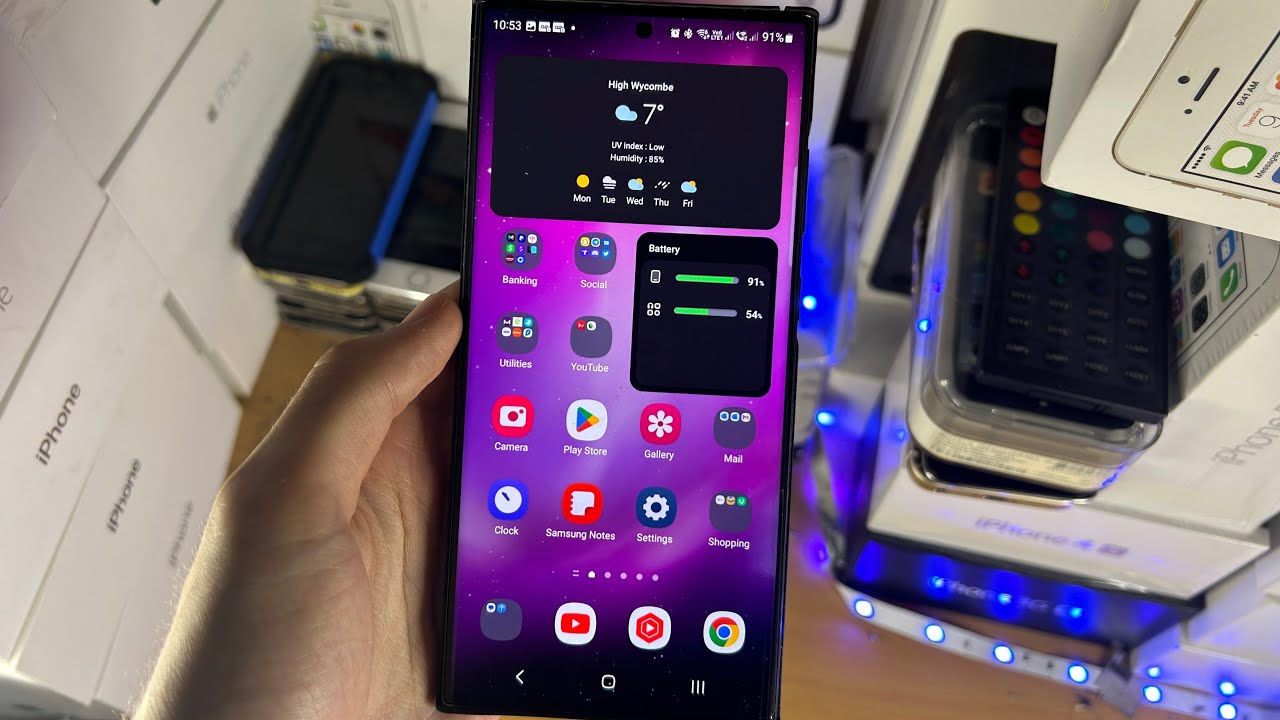
How to Customize Your Galaxy S23 Ultra Home Screen
The Samsung Galaxy S23 Ultra is a powerful and versatile smartphone, and one of its most customizable features is the home screen. With a few simple steps, you can change the look and feel of your home screen to match your personal style and preferences.
Change the Wallpaper
The first step to customizing your home screen is to change the wallpaper. You can choose from a variety of pre-installed wallpapers, or you can import your own photos or images. To change the wallpaper, simply long-press on the home screen and tap on the "Wallpaper" option.
Add Widgets
Widgets are small, interactive apps that can be added to your home screen. They can provide you with quick access to information and functionality, such as the weather, news, or your calendar. To add a widget, simply long-press on the home screen and tap on the "Widgets" option.
Create Folders
Folders are a great way to organize your apps and keep your home screen tidy. To create a folder, simply drag and drop one app on top of another. You can then name the folder and add more apps to it.
Change the App Grid
The app grid is the number of rows and columns of apps that appear on your home screen. You can change the app grid to make more or less room for apps and widgets. To change the app grid, simply long-press on the home screen and tap on the "Settings" option.
Change the Home Screen Transition
The home screen transition is the animation that plays when you swipe between home screens. You can change the home screen transition to match your personal style. To change the home screen transition, simply long-press on the home screen and tap on the "Settings" option.
Change the Navigation Bar
The navigation bar is the row of buttons at the bottom of the screen that you use to navigate your phone. You can change the navigation bar to match your personal style or to add additional functionality. To change the navigation bar, simply go to Settings > Display > Navigation bar.
Use Good Lock
Good Lock is a free app from Samsung that allows you to further customize your Galaxy S23 Ultra. With Good Lock, you can change the look and feel of your home screen, lock screen, and other system elements.
Conclusion
Customizing your Galaxy S23 Ultra home screen is a great way to make your phone your own. With a few simple steps, you can change the look and feel of your home screen to match your personal style and preferences. So get creative and make your Galaxy S23 Ultra your own!
See you again in another interesting article!