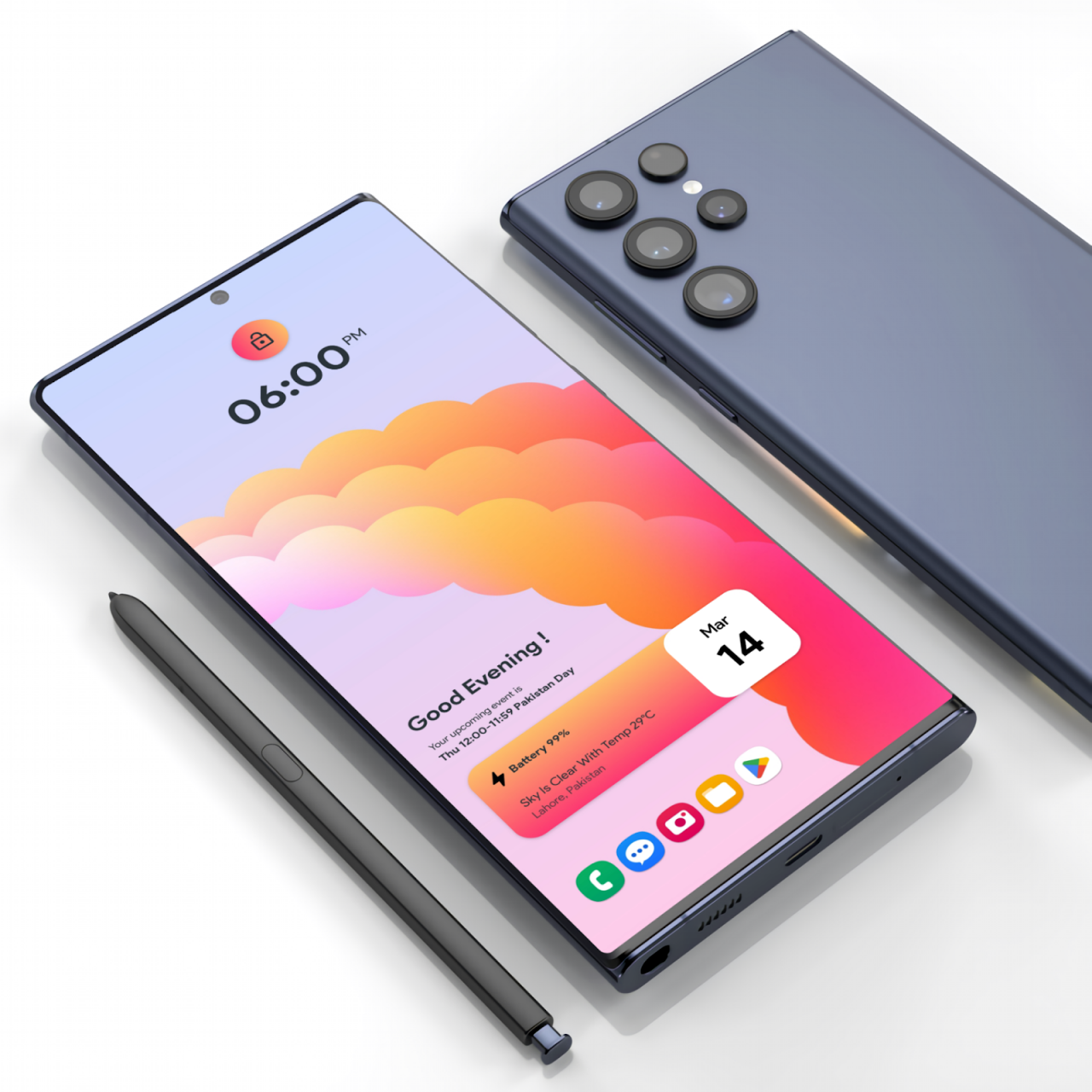
How to Customize Widgets on Galaxy S23
The Galaxy S23 series packs a plethora of customizable widgets that can elevate your user experience. These widgets provide quick access to essential information, shortcuts to apps, and more, all within a glance on your home screen. Here’s a comprehensive guide to help you unleash the full potential of your widgets on the Galaxy S23.
Adding Widgets
To add a widget, long-press on an empty space on your home screen. Tap the “Widgets” option and browse the available options. Alternatively, you can swipe left on the home screen to access the widgets panel. Simply drag and drop the desired widget onto your home screen.
Resizing Widgets
Once you’ve added a widget, you can resize it to fit your preferences. Long-press on the widget and adjust the square handles that appear around it. Drag the handles outwards to enlarge the widget or inwards to reduce its size.
Stacked Widgets
The Galaxy S23 introduces a new feature called stacked widgets. These allow you to combine multiple widgets into a single stacked view. To create a stacked widget, long-press on an empty space on your home screen, tap “Widgets,” and select the “Stack” option. Choose the desired widgets for your stack and arrange them in the order you prefer.
Customization Options
Many widgets offer customization options to tailor them to your needs. Long-press on a widget to access its settings, where you can tweak its appearance, functionality, and content. For instance, you can change the widget’s color scheme, set specific filters, or choose the app launcher it points to.
Widget Placement
Widgets can be placed anywhere on your home screen. You can arrange them in a grid-like pattern or create custom layouts. To move a widget, long-press on it and drag it to the desired location. You can also stack widgets on top of each other using the “Stack” feature, as described earlier.
Preloaded Widgets
The Galaxy S23 comes with a range of pre-installed widgets, including: Clock, Calendar, Weather, Reminders, Settings, and more. These widgets offer convenient access to essential information and quick shortcuts to commonly used settings.
Third-Party Widgets
In addition to the preloaded widgets, you can also install third-party widgets from the Google Play Store. Many app developers offer widgets that provide extended functionality, such as tracking fitness data, controlling smart home devices, or displaying news and social media updates.
Conclusion
Customizing widgets on your Galaxy S23 is a breeze, allowing you to create a personalized and efficient home screen that meets your specific needs. With a vast selection of preloaded and third-party widgets, you can access essential information, shortcuts, and more in just a glance. Experiment with different widget combinations and layouts to discover the perfect setup for your workflow. See you again in another interesting article!