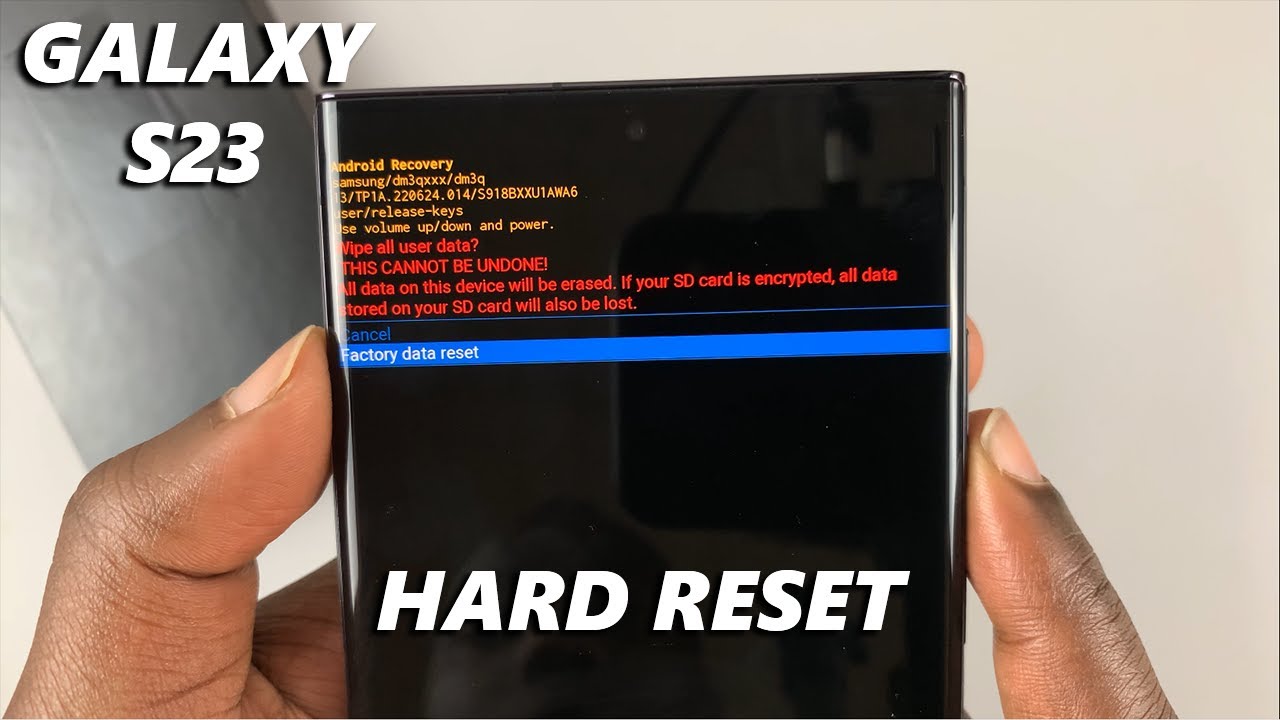
How to Factory Reset Samsung Galaxy S23
Performing a factory reset can resolve several software issues and restore your Samsung Galaxy S23 to its original condition. Whether you’re experiencing performance issues, app crashes, or persistent bugs, a factory reset offers a fresh start for your device.
Before You Begin
Before you proceed with the factory reset, it’s crucial to understand that it will erase all data from your Galaxy S23, including your personal settings, apps, photos, videos, and more. Therefore, it’s essential to back up your important data beforehand. You can use Samsung Cloud, Smart Switch, or a physical storage device to create a backup.
Step-by-Step Guide to Factory Reset
-
Navigate to Settings: Begin by opening the "Settings" app on your Galaxy S23. Scroll down and tap on "General management."
-
Access Reset Options: Under "General management," you’ll find the "Reset" option. Tap on it to proceed.
-
Select Factory Data Reset: On the "Reset" page, you’ll see several reset options. Choose "Factory Data Reset."
-
Read the Warning and Confirmation: A warning message will appear, informing you that all data will be erased. Carefully read the message and tap on "Reset." Your Galaxy S23 will then ask for your device’s PIN or password for confirmation. Enter it to proceed.
-
Start the Reset Process: Once you confirm your PIN or password, the factory reset process will begin. Your Galaxy S23 will restart and display the Samsung logo while it’s being reset. This process may take several minutes to complete.
-
Re-setup Your Device: After the factory reset is complete, your Galaxy S23 will restart and present you with the initial setup screen. Follow the on-screen instructions to re-setup your device, including connecting to Wi-Fi, creating a new user account, and restoring any backed-up data.
Note: Alternative Method
If the above method is inaccessible due to technical issues, you can perform a factory reset using hardware keys.
-
Power Down Your Phone: Begin by powering off your Galaxy S23.
-
Enter Recovery Mode: Press and hold the Volume Up and Power buttons simultaneously until the Samsung logo appears on the screen. Release both buttons and wait for the Android recovery menu to load.
-
Navigate with Volume Buttons: Use the Volume Down button to scroll down to "Wipe Data / Factory Reset."
-
Confirm Your Selection: Press the Power button to select the option.
-
Start the Reset: Use the Volume Up or Down buttons to highlight "Yes" and press the Power button again to confirm.
-
Re-setup Your Phone: Once the factory reset is complete, select "Reboot System Now" to restart your Galaxy S23. You’ll need to re-setup your device as described in the step-by-step guide.
Conclusion
Factory resetting your Samsung Galaxy S23 can resolve various performance issues, restore it to its original state, and remove any unwanted data before selling or giving it away. Remember to back up your important data beforehand to avoid permanent loss. With these step-by-step instructions, you can confidently perform a factory reset on your Galaxy S23. See you again in another interesting article!