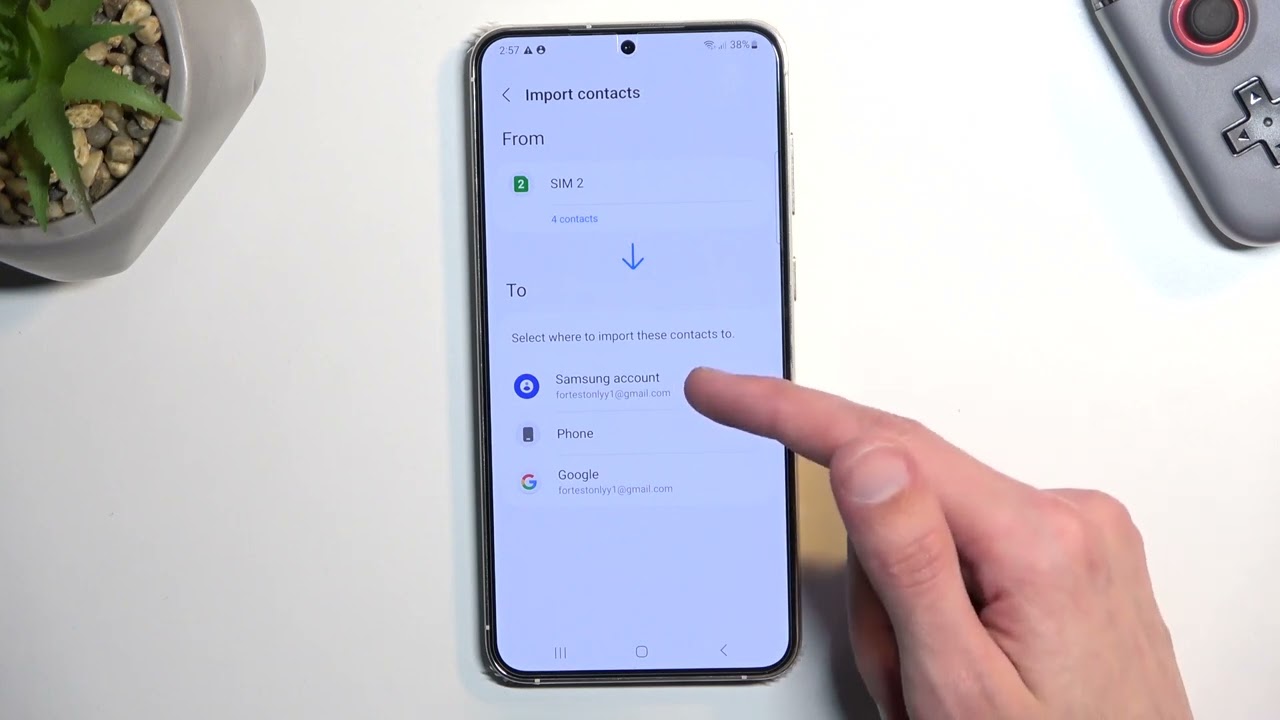
How to Manage Contacts on Galaxy S23
The Galaxy S23 offers a comprehensive suite of features for managing your contacts, enabling you to effortlessly organize, connect with, and stay informed about the people in your life. Whether you need to add new contacts, edit existing ones, or create groups for easy communication, the Galaxy S23 provides a seamless and intuitive experience.
1. Adding New Contacts
Adding new contacts to your Galaxy S23 is a quick and straightforward process. Simply open the Contacts app and tap on the "Add contact" button. Enter the person’s name, contact information, and any additional details you wish to include, such as a photo, company, or birthday. Once you have filled in the necessary fields, tap on "Save" to create the new contact. You can also create contacts directly from incoming calls, messages, or social media accounts.
2. Editing Existing Contacts
If you need to make changes to an existing contact, open the Contacts app and locate the contact you wish to edit. Tap on the contact’s name or image to open their profile. From here, you can modify any of the contact’s information, including their name, address, phone numbers, email addresses, and social media handles. Once you have made the desired changes, tap on "Save" to update the contact’s information.
3. Creating Groups
Groups are a convenient way to organize your contacts based on their relationships, interests, or other criteria. To create a group, open the Contacts app and tap on the "Groups" tab. Tap on "Create group" and enter a name for the group. You can then add contacts to the group by selecting them from your contact list or by searching for them. Groups can be customized with unique ringtones, notifications, and other settings.
4. Managing Favorites
Favorites are a quick and easy way to access your most frequently contacted individuals. To add a contact to your favorites, open the Contacts app and locate the contact you wish to add. Tap on the star icon next to the contact’s name to add them to your favorites list. You can access your favorites by tapping on the "Favorites" tab in the Contacts app.
5. Importing and Exporting Contacts
The Galaxy S23 allows you to import and export contacts in a variety of formats, such as CSV, VCF, and Google CSV. To import contacts, open the Contacts app and tap on the "Import" button. Select the source of the contacts you wish to import and follow the on-screen instructions. To export contacts, tap on the "Export" button and choose the desired format for the exported file.
6. Syncing Contacts
Syncing your contacts with your Google account or other cloud services ensures that your contacts are backed up and accessible across all of your devices. To sync your contacts, open the Settings app on your Galaxy S23 and tap on "Accounts and backup." Select "Accounts" and then tap on "Google." Toggle on the "Contacts" switch to enable syncing. You can also sync contacts with other cloud services, such as iCloud and Outlook, by following similar steps.
7. Sharing Contacts
Sharing contacts with others is simple and convenient on the Galaxy S23. Open the Contacts app and locate the contact you wish to share. Tap on the "Share" button and choose the method by which you want to share the contact, such as email, message, or social media. You can also create a QR code for the contact, which can be scanned by others to add the contact to their own devices.
8. Blocking Contacts
If you need to block unwanted calls or messages from a specific contact, you can do so easily on your Galaxy S23. Open the Contacts app and locate the contact you wish to block. Tap on the "Block contact" button and confirm your choice. Blocked contacts will not be able to call or message you, and their messages will be automatically filtered out.
Conclusion:
Managing contacts on the Galaxy S23 is a user-friendly and comprehensive experience, empowering you to organize, connect with, and stay informed about the people in your life. Whether you need to add new contacts, edit existing ones, or create groups for efficient communication, the Galaxy S23 provides a seamless and intuitive platform. By utilizing these features effectively, you can maximize your productivity and stay connected with ease.
See you again in another interesting article!