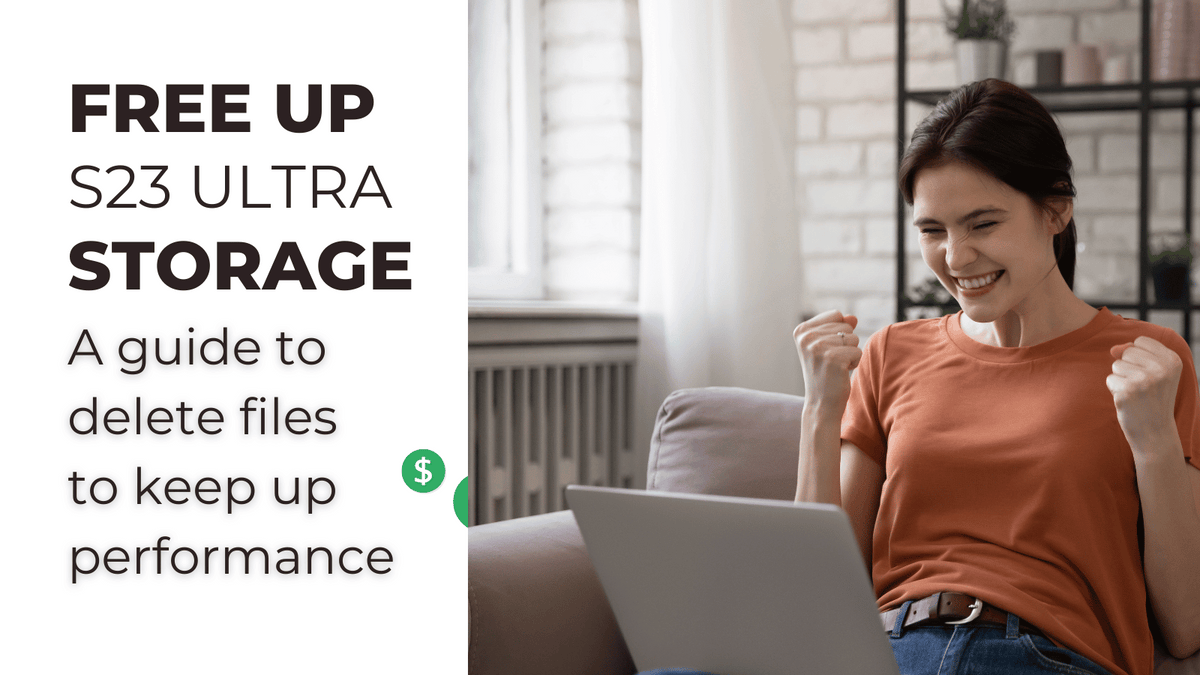
How to manage files on Samsung Galaxy S23
With the Samsung Galaxy S23, you get a powerful device with plenty of storage space. But with all that space, it can be easy to lose track of your files. That’s why it’s important to know how to manage your files effectively.
Using the My Files app
The My Files app is the central hub for managing files on your Galaxy S23. It allows you to browse your files, create folders, and move or copy files between different locations.
To open the My Files app, tap on the Apps icon on your home screen and then tap on the My Files icon. The My Files app will open to the Recent tab, which shows a list of your recently accessed files.
To browse your files, tap on the Categories tab. This will show a list of categories, such as Documents, Images, and Videos. Tap on a category to view the files in that category.
Creating folders
Folders are a great way to organize your files. To create a folder, tap on the New folder icon in the toolbar. Enter a name for the folder and then tap on the Create button.
You can move files into a folder by tapping on the files and then tapping on the Move to button. Select the folder that you want to move the files to and then tap on the Move button.
Moving or copying files
You can move or copy files between different locations using the My Files app. To move a file, tap on the file and then tap on the Move to button. Select the destination location and then tap on the Move button.
To copy a file, tap on the file and then tap on the Copy to button. Select the destination location and then tap on the Copy button.
Deleting files
To delete a file, tap on the file and then tap on the Delete button. You will be prompted to confirm the deletion. Tap on the Delete button again to confirm.
Searching for files
If you can’t find a file, you can use the search bar to search for it. Tap on the search bar and enter the name of the file that you are looking for. The My Files app will display a list of files that match your search query.
Using the Files by Google app
The Files by Google app is another option for managing files on your Galaxy S23. The Files by Google app offers a number of features, including the ability to clean up your storage space, find duplicate files, and share files with others.
To download the Files by Google app, open the Google Play Store app and search for “Files by Google”. Tap on the Install button to download and install the app.
Conclusion
Managing files on your Samsung Galaxy S23 is easy with the My Files app or the Files by Google app. By following the tips in this article, you can keep your files organized and easy to find.
See you again in another interesting article.