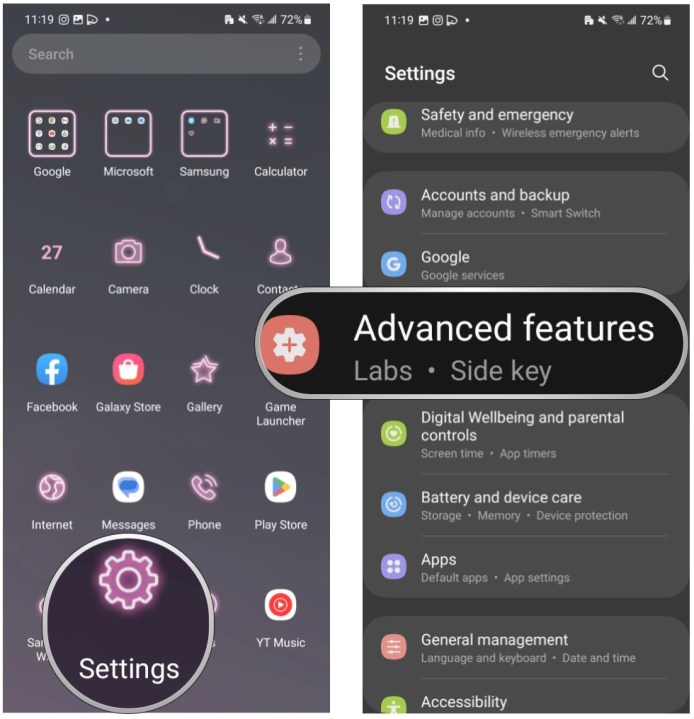
How to Personalize Samsung Galaxy S23 Settings
Samsung Galaxy S23 is an impressive smartphone right out of the box, but that doesn’t mean you can’t make it even better by personalizing its settings to your liking. With a few tweaks, you can customize your phone to match your style and preferences. Here are a few tips on how to personalize your Samsung Galaxy S23.
Customize the Home Screen
One of the first things you’ll want to do is customize your home screen. You can change the wallpaper, add widgets, and rearrange the icons to your liking. To change the wallpaper, tap and hold on an empty spot on the home screen, then tap "Wallpapers." To add a widget, tap and hold on an empty spot on the home screen, then tap "Widgets." To rearrange the icons, tap and hold on an icon, then drag it to the desired location.
Change the Lock Screen
The lock screen allows you to access the phone’s basic functions without having to unlock it. You can customize it to display a clock, calendar, or other widgets. You can also change the wallpaper and add a personal message. To change your lock screen settings, open the Settings app and select ‘Lock screen.’ You can customize your lock screen settings, such as the wallpaper, clock, and widgets.
Set Up Notifications
Notifications keep you informed of events and updates on your phone. You can customize how you receive notifications, including when they appear on your screen, how they sound, and which apps can send you notifications. To set up notifications, open the Settings app and select ‘Notifications.’ You can change your notification settings, such as the sound, vibration, and which apps can send you notifications.
Customize Sounds and Vibrations
You can change the sounds and vibrations your phone makes for various actions, such as incoming calls, text messages, and notifications. You can also create custom vibration patterns. To customize sounds and vibrations, open the Settings app and select ‘Sounds and vibration.’ You can customize your sounds and vibrations, such as the ringtone, notification sound, and vibration pattern.
Change the Display Settings
The display settings control how your phone’s screen looks. You can change the brightness, color temperature, and font size. You can also enable or disable features like Night Mode and Always-On Display. To change the display settings, open the Settings app and select ‘Display.’ You can customize your display settings, such as the brightness, color temperature, and font size.
Set Up Digital Wellbeing
Digital Wellbeing gives you insights into how you use your phone. It can track your screen time, app usage, and notifications. You can also set limits on how much time you spend on your phone and which apps you can use. To set up Digital Wellbeing, open the Settings app and select ‘Digital Wellbeing.’ You can customize your Digital Wellbeing settings, such as setting time limits for apps and tracking your screen time.
Conclusion
There are plenty of ways to personalize your Samsung Galaxy S23. With these tips, you can make your phone look and feel exactly the way you want it to. So go ahead and experiment until you find the perfect setup for you.