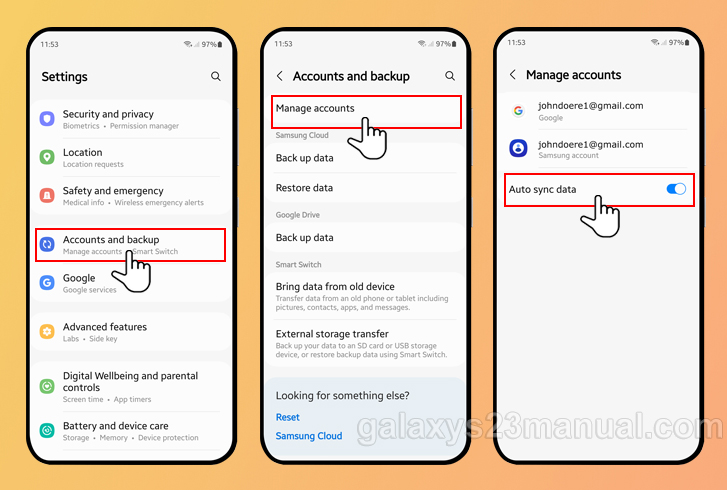
How to Sync Samsung Galaxy S23 with Other Devices
The Samsung Galaxy S23 series is here, and it’s packed with features that make it easy to stay connected with all your other devices. Whether you want to sync your contacts, calendar, or photos, there are several ways to do it.
Syncing with a Samsung Account
One of the easiest ways to sync your Galaxy S23 with other devices is to use a Samsung account. This is a free account that you can create using your email address. Once you have a Samsung account, you can sign in to it on all your devices and sync your data.
To sync your data with a Samsung account:
- Open the Settings app on your Galaxy S23.
- Tap on Accounts and backup.
- Tap on Samsung account.
- Enter your Samsung account credentials and sign in.
- Tap on the Sync tab.
- Select the data you want to sync and tap on the Sync now button.
Syncing with Google
Another option for syncing your Galaxy S23 is to use a Google account. This is a free account that you can create using your email address. Once you have a Google account, you can sign in to it on all your devices and sync your data.
To sync your data with a Google account:
- Open the Settings app on your Galaxy S23.
- Tap on Accounts and backup.
- Tap on Add account.
- Select Google.
- Enter your Google account credentials and sign in.
- Select the data you want to sync and tap on the Sync now button.
Syncing with Other Devices
In addition to syncing with a Samsung account or a Google account, you can also sync your Galaxy S23 with other devices using Bluetooth, Wi-Fi, or USB.
To sync your Galaxy S23 with another device using Bluetooth:
- Make sure that Bluetooth is turned on on both devices.
- On your Galaxy S23, open the Settings app.
- Tap on Connections.
- Tap on Bluetooth.
- Select the device you want to pair with and tap on the Pair button.
To sync your Galaxy S23 with another device using Wi-Fi:
- Make sure that Wi-Fi is turned on on both devices.
- On your Galaxy S23, open the Settings app.
- Tap on Connections.
- Tap on Wi-Fi.
- Select the network you want to connect to and enter the password.
To sync your Galaxy S23 with another device using USB:
- Connect the two devices using a USB cable.
- On your Galaxy S23, open the Settings app.
- Tap on Connections.
- Tap on More connection settings.
- Tap on USB.
- Select the type of connection you want to use.
Troubleshooting
If you’re having trouble syncing your Galaxy S23 with other devices, there are a few things you can try:
- Make sure that the devices are turned on and within range of each other.
- Make sure that the devices are connected to the same Wi-Fi network or Bluetooth.
- Make sure that the devices are running the latest software updates.
- Restart both devices.
- Contact your carrier or Samsung support for assistance.
Conclusion
Syncing your Samsung Galaxy S23 with other devices is a great way to stay connected and keep your data up to date. By following the steps in this article, you can easily sync your contacts, calendar, photos, and other data with your other devices.
See you again in another interesting article.