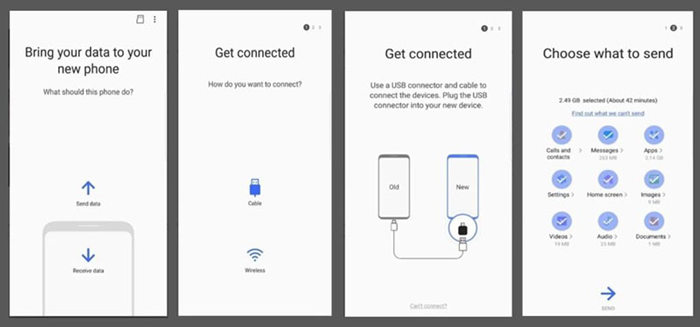
How to use Samsung Galaxy S23 Smart Switch
Samsung’s Smart Switch is a free app that lets you easily transfer data from an old device to a new Galaxy phone. This is a great way to transfer your contacts, messages, photos, and other important data without losing anything. Here’s a step-by-step guide on how to use Smart Switch to transfer data to your new Samsung Galaxy S23.
Step 1: Install Smart Switch
The first step is to install Smart Switch on both your old and new devices. You can download the app from the Google Play Store or the Samsung Galaxy Store. Once it’s installed, open the app on both devices and select the “Transfer data” option.
Step 2: Choose a transfer method
There are two ways to transfer data with Smart Switch: wired or wireless. If you’re using a wired connection, you’ll need a USB-C to USB-C cable. If you’re using a wireless connection, you’ll need to make sure that both devices are connected to the same Wi-Fi network.
Step 3: Connect your devices
If you’re using a wired connection, simply connect the two devices using the USB-C to USB-C cable. If you’re using a wireless connection, tap on the “Connect wirelessly” option on both devices and follow the on-screen instructions.
Step 4: Select the data you want to transfer
Once your devices are connected, you’ll need to select the data you want to transfer. You can choose to transfer all of your data, or you can select specific items like contacts, messages, or photos. Once you’ve made your selection, tap on the “Transfer” button.
Step 5: Wait for the transfer to complete
The transfer process may take some time, depending on how much data you’re transferring. Once the transfer is complete, you’ll be able to access your data on your new Galaxy S23.
Troubleshooting
If you’re having any problems transferring data with Smart Switch, here are a few troubleshooting tips:
- Make sure that both devices are running the latest version of Smart Switch.
- If you’re using a wired connection, try using a different USB-C cable.
- If you’re using a wireless connection, make sure that both devices are connected to the same Wi-Fi network and that there’s no interference.
- If you’re still having problems, try restarting both devices.
Conclusion
Samsung’s Smart Switch is a great way to easily transfer data to your new Galaxy S23. By following the steps in this guide, you can quickly and easily transfer all of your important data without losing anything.
See you again in another interesting article.