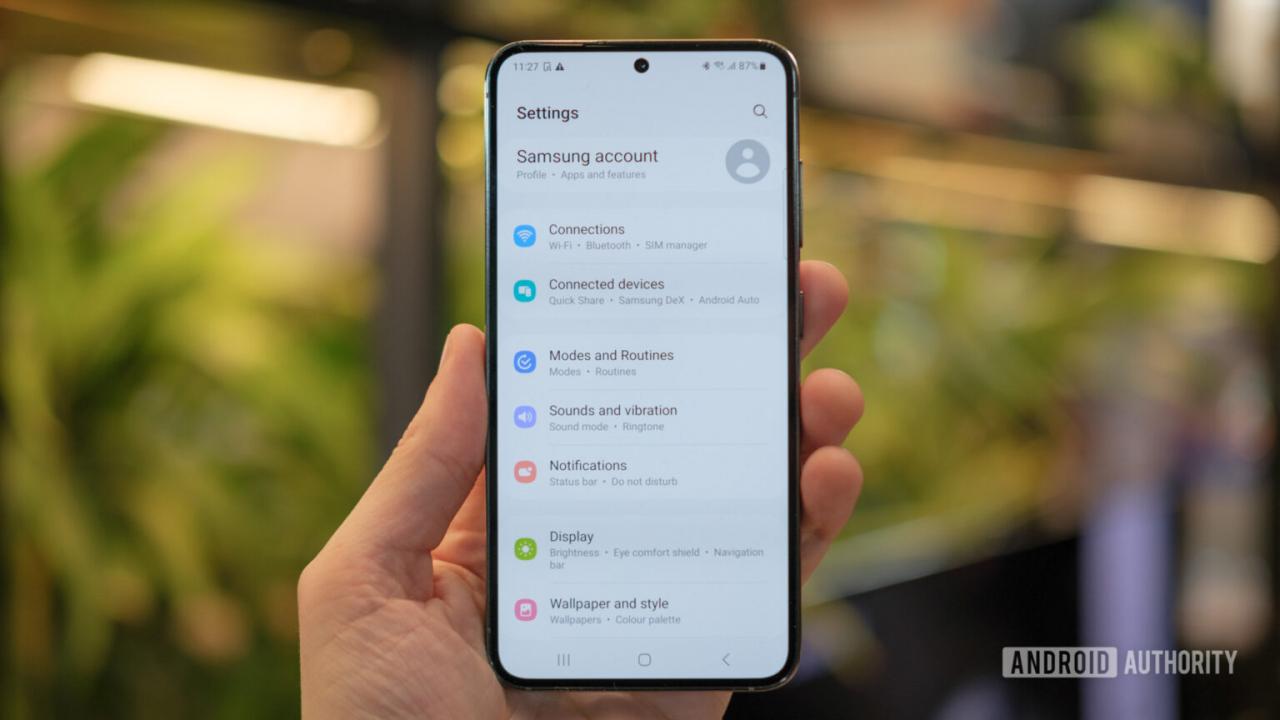
Resetting Samsung Galaxy S23: A Complete Walkthrough in English
Introduction
Your Samsung Galaxy S23 may encounter software glitches, performance issues, or other problems that can be resolved by resetting the device. This guide provides a comprehensive walkthrough on how to reset your Galaxy S23 in various scenarios, including a factory reset and a soft reset.
Soft Reset
A soft reset, also known as a power cycle, is a simple and often effective solution for minor software issues. It restarts the device without erasing any data.
To perform a soft reset:
- Press and hold the Power button for a few seconds.
- Tap the "Restart" option.
- Confirm by tapping "Restart" again.
Recovery Mode Reset
A recovery mode reset is a more advanced reset option that allows you to clear the cache partition or perform a factory reset.
To perform a recovery mode reset:
- Turn off the device.
- Press and hold the Volume Up, Power, and Bixby buttons simultaneously.
- Release the buttons when the Samsung logo appears.
- Use the Volume buttons to navigate and the Power button to select options.
- Select "Wipe cache partition" or "Factory data reset" as needed.
- Confirm your selection and follow the on-screen prompts.
Factory Reset
A factory reset is the most comprehensive reset option, which restores the device to its original factory settings. It erases all data, including apps, settings, and personal information.
To perform a factory reset:
- Go to Settings > General management > Reset.
- Tap "Factory data reset" and then "Reset device."
- Enter your PIN or pattern to confirm.
- Tap "Delete all" to erase your device and restore it to factory settings.
Reset When The Device Is Not Responding
If your Galaxy S23 is frozen or not responding, you can force a reset using the hardware buttons.
To force a reset:
- Press and hold the Volume Down and Power buttons simultaneously for 10-15 seconds.
- Release the buttons once the device vibrates and turns off.
- The device will automatically restart.
Selective Reset
Certain Samsung Galaxy S23 models offer a selective reset option, which allows you to reset specific settings or features without affecting the entire device.
To perform a selective reset:
- Go to Settings > General management > Reset.
- Tap "Reset settings," "Reset network settings," or "Reset accessibility settings" as needed.
- Confirm your selection by tapping "Reset."
Troubleshooting Reset Issues
If you encounter any issues during the reset process, consider the following:
- Ensure your device is sufficiently charged.
- Make a backup of your important data before performing a factory reset.
- If the device remains unresponsive after a hard reset, contact Samsung support.
Conclusion
By following the steps outlined in this guide, you can effectively reset your Samsung Galaxy S23 in various scenarios. Resetting the device can resolve a multitude of software-related issues and restore its optimal functionality.
See you again in another interesting article!