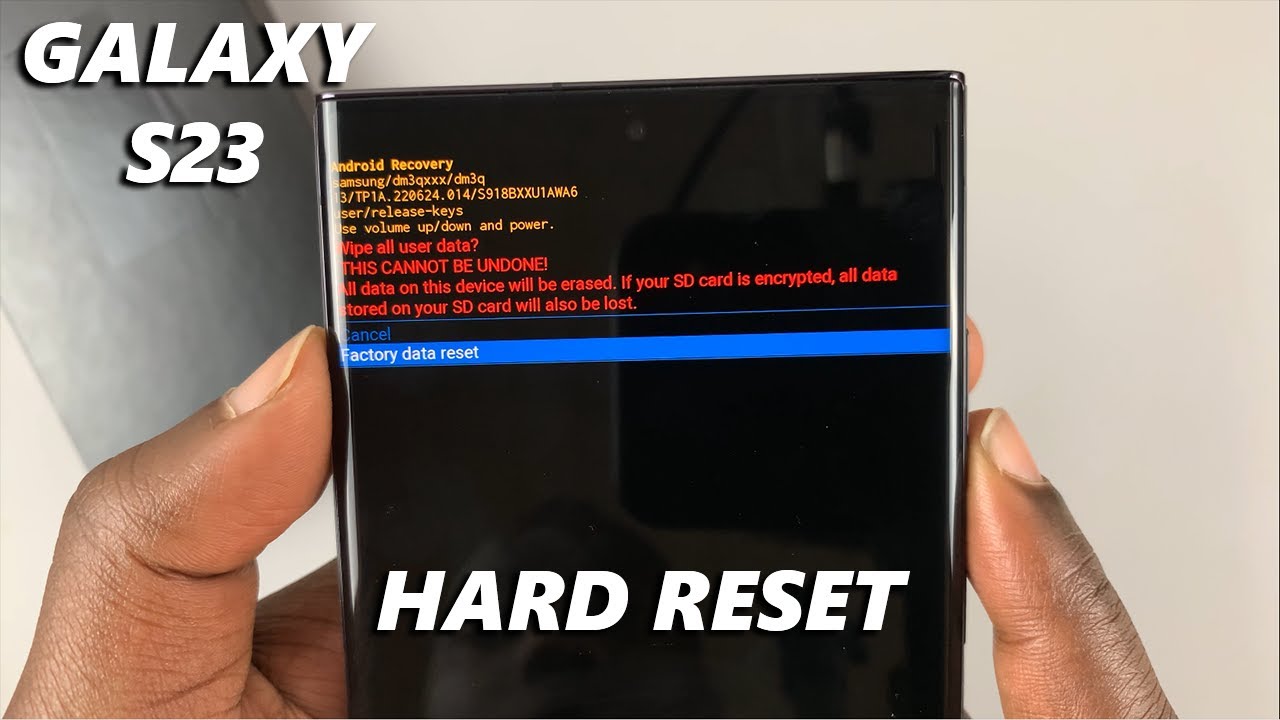
Samsung Galaxy S23 5G Reset Guide: PDF Instructions Inside
Introduction
If you’re experiencing performance issues, software glitches, or other problems with your Samsung Galaxy S23 5G, performing a reset can often resolve these issues and restore your device to its original state.
Types of Resets
There are two main types of resets available for the Galaxy S23 5G: a soft reset and a hard reset (factory reset).
- Soft Reset: Also known as a “power cycle”, a soft reset restarts your device without deleting any data.
- Hard Reset: A hard reset, often referred to as a “factory reset”, erases all data and settings from your device, restoring it to its factory default state.
When to Perform a Reset
Consider performing a reset if you’re facing issues such as:
- Slow performance
- App crashes
- Battery drain
- Software bugs or errors
- Device freezing
Soft Reset Instructions
- Press and hold the Volume Down and Power buttons simultaneously.
- Continue holding the buttons until the device restarts.
- Release the buttons when the Samsung logo appears.
Hard Reset Instructions
Caution: A hard reset will erase all data from your device, including photos, videos, contacts, and installed apps. Back up your important data before proceeding.
- Go to the Settings menu.
- Select “General Management”.
- Tap on “Reset”.
- Choose “Factory Data Reset”.
- Read the warning message carefully.
- Select “Reset” and enter your screen lock password or PIN if prompted.
- Confirm the reset by tapping “Delete All”.
Alternative Hard Reset Method
- Turn off your Galaxy S23 5G.
- Press and hold the Volume Up and Power buttons simultaneously.
- Release the Power button when the Samsung logo appears, but continue holding the Volume Up button.
- Use the Volume buttons to navigate to “Wipe Data/Factory Reset” and press the Power button to select it.
- Scroll down and select “Yes”.
- Wait for the reset process to complete.
- Select “Reboot System Now” when the reset is finished.
PDF Instructions
For a detailed step-by-step guide with screenshots, refer to the official Samsung Galaxy S23 5G User Manual PDF available here.
Troubleshooting
- Device is Frozen: If your device is frozen and you cannot perform a soft reset, try a hard reset.
- Forgotten Password: If you have forgotten your screen lock password, you may need to use Samsung’s Find My Mobile service to remotely reset your device.
Conclusion
By following these instructions, you can successfully reset your Samsung Galaxy S23 5G to resolve any issues you may be experiencing. Remember to back up your important data before performing a hard reset, as all data on your device will be erased.