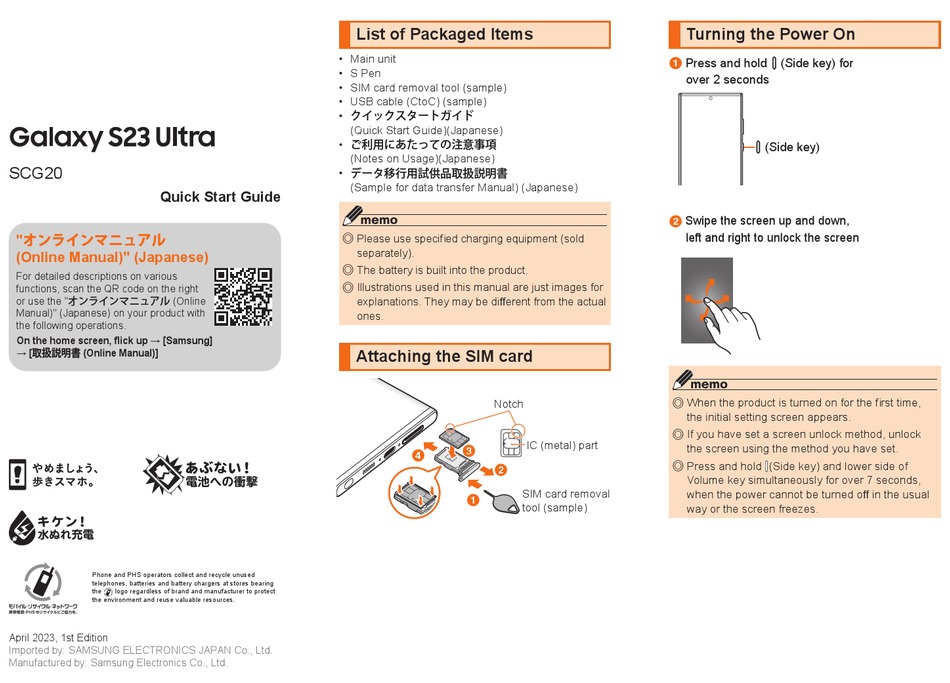
Samsung Galaxy S23 5G Tutorial for New Users: Start Here
Congratulations on your new Samsung Galaxy S23 5G! This comprehensive guide will help you get started with your device, from setting it up to customizing it and exploring its various features.
1. Setting Up Your Galaxy S23 5G
- Insert the SIM card into the designated tray.
- Power on the device and follow the on-screen instructions to set up your language, Wi-Fi, and Google account.
- Create a lock screen password or PIN for security.
- Enable biometric authentication (fingerprint or face recognition) for added convenience.
2. Customizing Your Device
- Home Screen: Arrange apps, widgets, and shortcuts to your liking. Tap and hold icons to move or remove them.
- Themes: Change the overall look and feel of your device by applying different themes from the Galaxy Store.
- Display: Adjust the screen brightness, color temperature, and font size to suit your preferences.
- Sound: Customize ringtones, notifications, and media volume.
3. Using Bixby, the Virtual Assistant
- Summon Bixby: Press and hold the side key or say "Hi Bixby."
- Voice Commands: Ask Bixby to perform tasks like setting alarms, sending messages, and controlling smart devices.
- Quick Commands: Create custom voice commands for frequently used actions.
4. Camera Features
- Pro Mode: Adjust advanced camera settings for professional-level photography.
- Director’s View: Simultaneously record from multiple lenses for innovative videos.
- Portrait Mode: Enhance portraits with blurred backgrounds and customizable effects.
- Night Mode: Capture stunning photos in low-light conditions.
5. Connectivity and Features
- 5G Network: Experience lightning-fast internet speeds with 5G connectivity.
- Wi-Fi 6E: Connect to Wi-Fi networks seamlessly and enjoy low latency for gaming and streaming.
- NFC: Easily make contactless payments and share files by tapping your device against compatible terminals.
- Ultrasonic Fingerprint Sensor: Unlock your device securely and quickly with the in-display fingerprint sensor.
6. Managing Apps and Storage
- App Store: Download and install apps from the Google Play Store.
- Galaxy Store: Access exclusive apps and content specifically tailored for Samsung devices.
- Storage: Check available storage and manage files to avoid running out of space.
7. Troubleshooting Common Issues
- Battery Drain: Check battery usage to identify apps consuming high power. Disable unnecessary background processes or adjust screen brightness settings.
- App Crashes: Restart the affected app or device. Update apps to the latest versions from the app stores.
- Slow Performance: Close unused apps, clear cache and data from apps, or restart the device to improve performance.
8. Additional Tips for New Users
- Use Screen Time: Monitor app usage and set limits to maintain device usage habits.
- Explore the Edge Panel: Access frequently used features, apps, and contacts with a swipe from the edge of the screen.
- Use Google Assistant: Integrate Google’s AI-powered assistant into your device for expanded functionality.
- Enable Night Mode: Reduce eye strain and improve sleep quality by adjusting the screen color temperature in dim lighting conditions.
Conclusion
This comprehensive guide has equipped you with the essential knowledge to get the most out of your Samsung Galaxy S23 5G. Explore its features, customize it to your liking, and enjoy the seamless and intuitive experience it offers.
See you again in another interesting article!