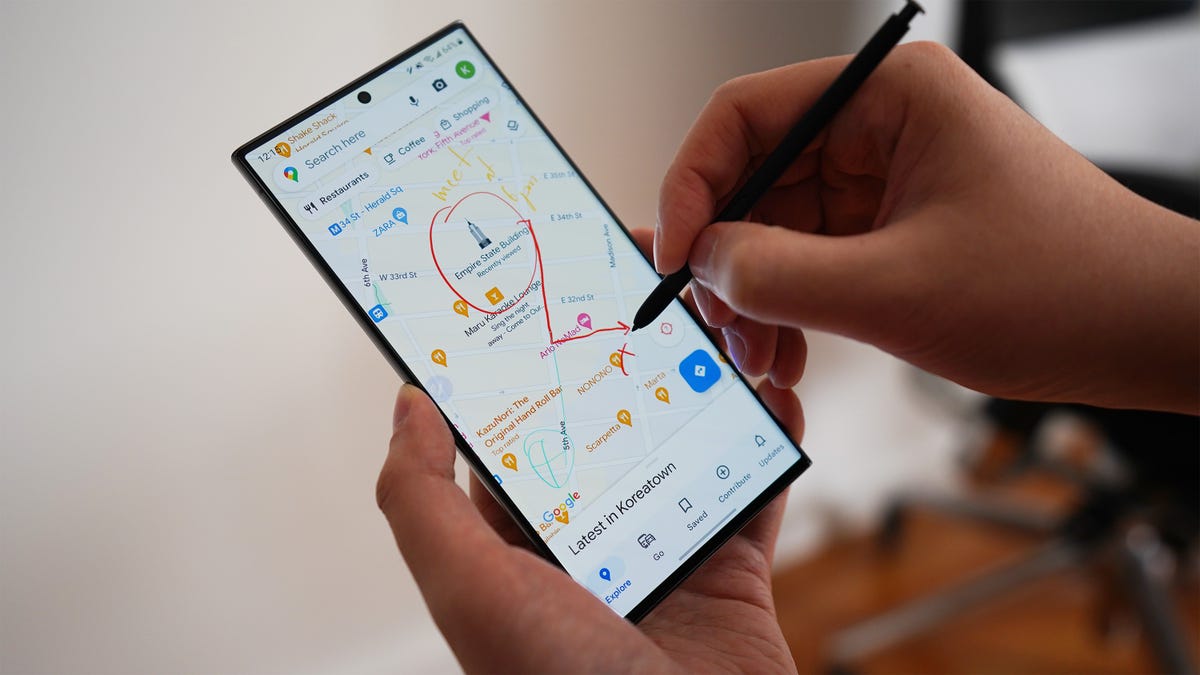
Samsung Galaxy S23 hidden features
If you’ve recently purchased the new Samsung Galaxy S23, you must familiarize yourself with its fantastic hidden features to enhance your user experience. Samsung has packed this device with an array of secret functions that go beyond the basics. Here are ten hidden features that will make you an S23 power user.
1. Secret Codes: Unlocking Advanced Settings
The Samsung Galaxy S23 comes with a secret menu accessible by dialing specific codes in the phone app. These codes provide access to diagnostic tools, hidden settings, and other advanced functions. To access the secret menu, type *#0*# in the phone app.
2. Multi-Window Mode for Enhanced Productivity
The S23’s multi-window mode allows you to split the screen and run multiple apps simultaneously. To activate this feature, swipe up from the bottom of the screen and pause. You can then drag and drop apps into the desired window size. This feature is excellent for multitasking, such as browsing the web while taking notes or sending emails.
3. Edge Panels for Quick Access
Edge panels are customizable shortcuts that slide out from the side of the screen. To enable edge panels, go to Settings > Display > Edge panels. You can add various panels, including a weather panel, a music player, and quick app shortcuts. This feature provides instant access to your favorite tools and information without cluttering your home screen.
4. Bixby Routines for Automated Tasks
Bixby Routines is a powerful automation tool that allows you to create custom routines based on specific triggers. For example, you can create a routine that automatically turns on Wi-Fi when you connect to your home network or activates the Do Not Disturb mode when you go to bed. To access Bixby Routines, go to Settings > Advanced features > Bixby Routines.
5. Camera Assistant for Enhanced Photography
The Galaxy S23’s camera assistant provides helpful guidance and recommendations to improve your photography. To enable the camera assistant, open the Camera app and tap the “Settings” icon. Then, toggle on the “Camera assistant” option. The assistant will offer tips on composition, lighting, and other techniques to capture stunning photos.
6. Game Booster for Optimized Gaming
If you’re a mobile gamer, the S23’s Game Booster will enhance your gaming experience. Game Booster optimizes performance, reduces distractions, and provides tools to track your gameplay. To access Game Booster, open the Game Launcher app and tap the “Game Booster” icon. You can customize settings, monitor frame rates, and even record your gameplay.
7. Private Share for Secure File Sharing
Private Share is a secure file-sharing feature that allows you to send files, photos, and videos privately. When you share files using Private Share, the recipient receives a one-time link with an expiration date. This feature ensures that your sensitive data remains secure and is not shared with unauthorized individuals. To use Private Share, open the Gallery app, select the files you want to share, and tap the “Share” icon. Then, select “Private Share” and set the desired permissions.
8. Quick Share for Seamless Device Connectivity
Quick Share is a convenient feature that allows you to share files, links, and other content with nearby Samsung devices. To use Quick Share, open the file or content you want to share, tap the “Share” icon, and select “Quick Share.” Your nearby Samsung devices will appear on the list, and you can simply tap on the device you want to share with.
Conclusion
These are just a few hidden features of the Samsung Galaxy S23. With its impressive range of capabilities and user-friendly interface, the S23 is a device that will enhance your productivity, creativity, and entertainment experience. Explore the hidden features and customize your S23 to unlock its full potential. See you again in another interesting article!