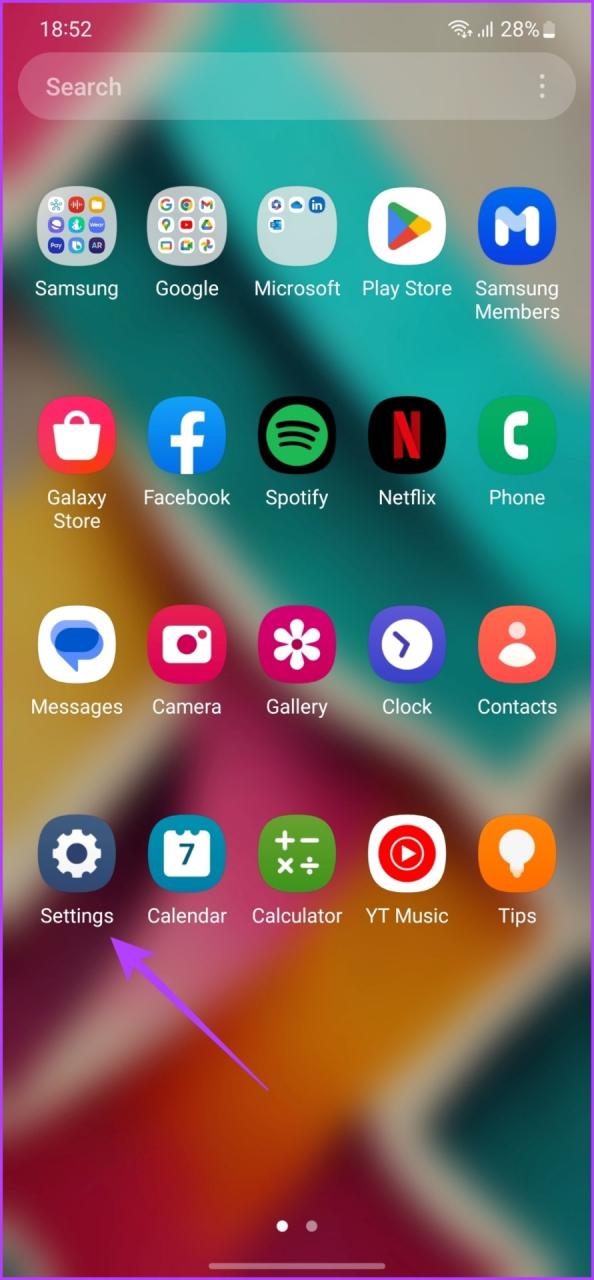
Samsung Galaxy S23 Secure Browsing Tips
The Samsung Galaxy S23 series is a powerful and feature-rich line of smartphones that offer a variety of features to help users stay safe and secure while browsing the web. These features include:
Samsung Knox
Samsung Knox is a defense-grade security platform that is built into the Galaxy S23 series. Knox provides a secure environment for apps and data, and it helps to protect the device from malware and other threats. Knox also includes a number of features that help to keep your personal information private, such as a privacy mode that blocks access to certain apps and data, and a secure folder that encrypts files and apps.
Private Browsing
Private browsing is a feature that allows you to browse the web without saving your history or cookies. This can be useful for protecting your privacy when you are using public Wi-Fi or when you are visiting websites that you do not want to track your activity. To enable private browsing, open the Samsung Internet app and tap on the three dots in the top-right corner. Then, tap on “New incognito tab.”
Samsung Secure Wi-Fi
Samsung Secure Wi-Fi is a feature that helps to protect your device from malicious Wi-Fi networks. When you connect to a Wi-Fi network, Secure Wi-Fi will scan the network for threats and will block access to malicious websites. To enable Secure Wi-Fi, open the Settings app and tap on “Connections.” Then, tap on “Wi-Fi” and tap on the three dots in the top-right corner. Then, tap on “Advanced” and turn on the “Samsung Secure Wi-Fi” switch.
Web Protection
Web Protection is a feature that helps to protect your device from malicious websites. When you visit a website, Web Protection will scan the website for threats and will block access to malicious websites. To enable Web Protection, open the Samsung Internet app and tap on the three dots in the top-right corner. Then, tap on “Settings” and tap on “Privacy and security.” Then, turn on the “Web Protection” switch.
Anti-Malware
The Galaxy S23 series comes with a built-in anti-malware scanner that helps to protect your device from malware. The scanner will automatically scan apps and files for malware and will remove any threats that are found. To enable the anti-malware scanner, open the Settings app and tap on “Device care.” Then, tap on “Security” and tap on the “Scan phone” button.
By following these tips, you can help to protect your Samsung Galaxy S23 from online threats and keep your personal information safe and secure.
Conclusion
The Samsung Galaxy S23 series is a powerful and secure line of smartphones that offer a variety of features to help users stay safe and secure while browsing the web. By following the tips outlined in this article, you can help to protect your device from online threats and keep your personal information safe and secure.
See you again in another interesting article.