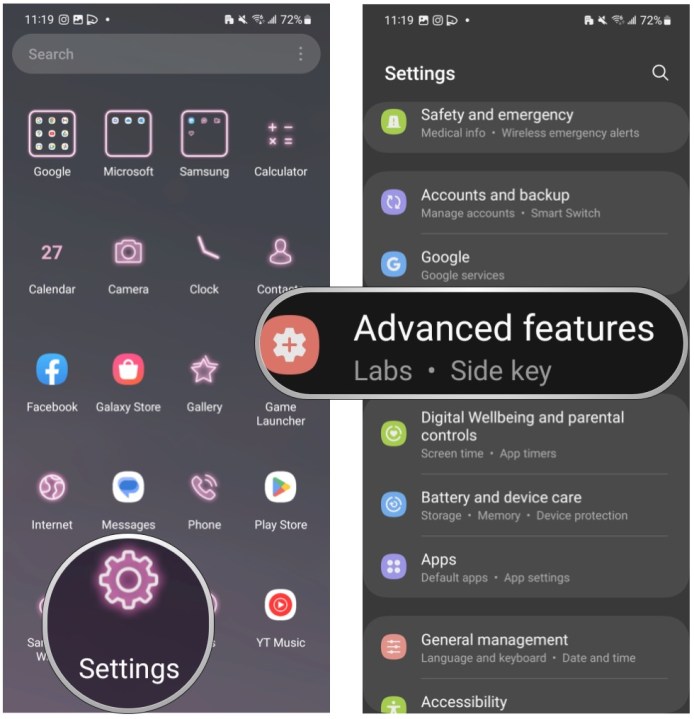
Samsung Galaxy S23 Security Settings Tutorial
The Samsung Galaxy S23 is a powerful smartphone with a host of security features to protect your data and privacy. In this tutorial, we’ll walk you through the most important security settings you need to know about.
Setting Up a Screen Lock
The first step to securing your S23 is to set up a screen lock. This will prevent anyone from accessing your phone without your permission. You can choose from a variety of screen lock options, including a PIN, password, pattern, or fingerprint.
- To set up a screen lock, go to Settings > Security > Screen lock type.
- Select the type of screen lock you want to use and follow the on-screen instructions.
Enabling Two-Factor Authentication
Two-factor authentication (2FA) adds an extra layer of security to your accounts by requiring you to enter a code from your phone in addition to your password.
To enable 2FA for your Google account, go to Settings > Google > Manage your Google Account > Security > 2-Step Verification.
To enable 2FA for other accounts, such as social media or banking apps, check the security settings for those apps.
Using Secure Folders
Secure Folders is a feature that allows you to create a separate, encrypted space on your phone for storing sensitive data, such as financial documents or personal photos.
- To create a Secure Folder, go to Settings > Security > Secure Folder.
- Follow the on-screen instructions to set up a password or fingerprint for your Secure Folder.
Managing App Permissions
App permissions control what data and features apps can access on your phone. It’s important to review app permissions carefully before granting them.
- To manage app permissions, go to Settings > Apps.
- Select the app you want to review permissions for.
- Tap on Permissions to see what permissions the app has been granted.
- You can enable or disable individual permissions by toggling the switches.
Other Important Security Settings
- Keep your software up to date: Software updates often include security patches that fix vulnerabilities.
- Be cautious about what apps you install: Only install apps from trusted sources.
- Use a VPN when using public Wi-Fi: A VPN encrypts your internet traffic, protecting it from eavesdropping.
- Be aware of phishing scams: Phishing emails and websites try to trick you into giving up your personal information.
Conclusion
By following these security tips, you can help protect your Samsung Galaxy S23 from unauthorized access and data breaches.
See you again in another interesting article.