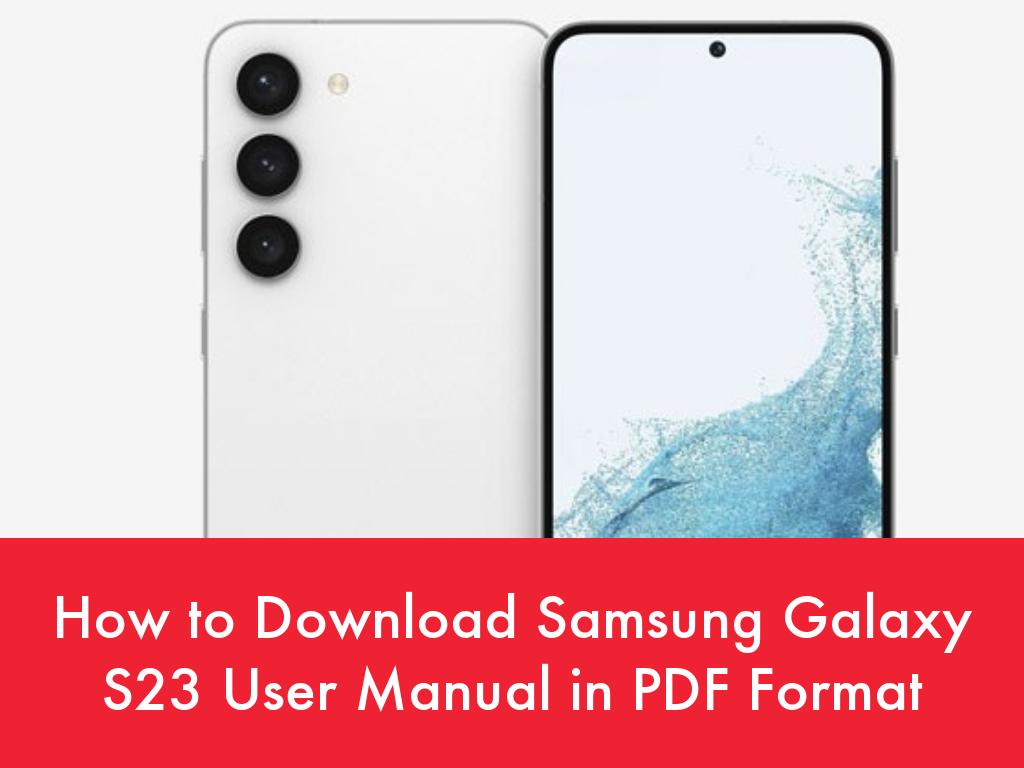
Samsung Galaxy S23 Ultra 5G User Guide: Master Your Device
Getting Started
Power On: Press and hold the Power button on the right side of the device.
Unlock Screen: Use your preferred method (fingerprint, PIN, password, pattern).
Home Screen: Swiping up from the bottom of the screen or tapping the Home button takes you to the home screen.
Navigation
Gestures:
- Back: Swipe from the left or right edge of the screen.
- Home: Swipe up from the bottom of the screen.
- Recent Apps: Swipe up and hold from the bottom of the screen.
Navigation Bar:
- You can also enable the navigation bar in Settings > Display > Navigation bar.
Camera
Modes:
- Auto Mode: Quick and effortless shooting.
- Pro Mode: Manual control over settings.
- Night Mode: Enhanced low-light photography.
- Portrait Mode: Blurry backgrounds for professional-looking shots.
- Expert RAW: Captures unprocessed images for advanced editing.
Features:
- Super Steady Video: Smooths video recordings.
- Night Video: Improves video quality in low light.
- Director’s View: Switches between different camera lenses during recording.
Connectivity
Wi-Fi:
- Connect to wireless networks in Settings > Connections > Wi-Fi.
- Share Wi-Fi password via QR code or text message.
Bluetooth:
- Pair with Bluetooth devices in Settings > Connections > Bluetooth.
- Use Quick Share to send files wirelessly to nearby devices.
Cellular:
- Insert SIM card and enable cellular data in Settings > Connections > Mobile networks.
- Check data usage and set limits to avoid overages.
Battery
Charging:
- Use the included fast charger for optimal charging.
- Wireless charging is supported with Qi-certified chargers.
- Power Share feature allows you to charge other devices wirelessly.
Optimizing Battery Life:
- Adjust screen brightness and display timeouts.
- Use dark mode to reduce screen power consumption.
- Close unused apps and disable background data.
Security
Fingerprint Scanner:
- Set up and use the in-display fingerprint scanner for secure unlocking.
- Register multiple fingerprints for added convenience.
Face Recognition:
- Enable face recognition in Settings > Biometrics and security > Face recognition.
- It’s a faster and more convenient unlocking method than fingerprint scanning.
Customization
Themes:
- Change the look and feel of your device with themes from the Galaxy Store.
- Customize colors, fonts, and app icons.
Widgets:
- Add widgets to the home screen for quick access to information and functionality.
- Choose from widgets such as weather, calendar, and news updates.
Tips and Tricks
- Edge Lighting: Enable this feature to illuminate the edges of the screen when notifications are received.
- Gesture Controls: Use gestures to control the device, such as double-tapping the back of the phone to take a screenshot.
- App Optimization: Utilize the App Booster tool to optimize the performance of your apps.
- Quick Settings: Swipe down from the top of the screen twice to access quick settings, including Wi-Fi, Bluetooth, and screen brightness.
Conclusion
Mastering your Samsung Galaxy S23 Ultra 5G empowers you to unlock its full potential. By following these guidelines, you can personalize your device, optimize its performance, and enjoy all its advanced features.
See you again in another interesting article.