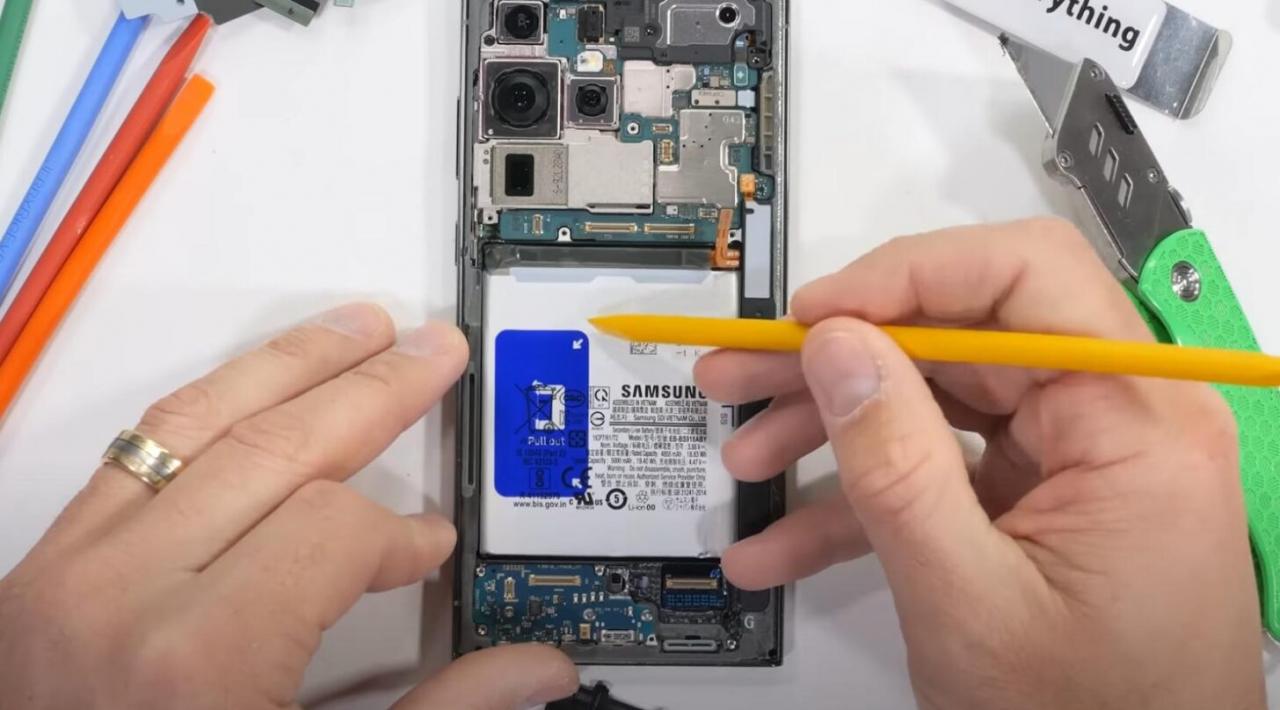
Samsung Galaxy S23 Ultra battery optimization guide
The Samsung Galaxy S23 Ultra is a powerful smartphone with a long-lasting battery. However, there are a few things you can do to optimize its battery life even further. Here are a few tips:
Adaptive battery
The Galaxy S23 Ultra has an adaptive battery feature that learns your usage patterns and adjusts the battery settings accordingly. This can help to improve battery life by automatically reducing power consumption when you’re not using your phone as much. To enable adaptive battery, go to Settings > Battery and device care > Battery > Adaptive battery.
Power saving mode
Power saving mode is a quick and easy way to extend your battery life. When power saving mode is enabled, your phone will automatically reduce screen brightness, limit background activity, and disable certain features. To enable power saving mode, swipe down from the top of the screen and tap the Power saving mode icon.
Screen settings
The display is one of the biggest battery drains on any smartphone. There are a few things you can do to reduce the impact of the display on your battery life. First, reduce the screen brightness. You can do this by going to Settings > Display > Brightness. Second, use a dark theme. Dark themes use less power than light themes. You can enable a dark theme by going to Settings > Display > Dark mode.
Background activity
Background activity can also drain your battery. Background activity includes things like apps that are running in the background, even when you’re not using them. To reduce background activity, go to Settings > Battery and device care > Battery > Background usage limits. Here, you can see which apps are using the most battery in the background. You can then tap on an app and tap the Restrict button to limit its background activity.
Location services
Location services can also drain your battery. Location services are used by apps to determine your location. To reduce the impact of location services on your battery life, go to Settings > Location and turn off location services for apps that you don’t need to know your location.
Wi-Fi and Bluetooth
Wi-Fi and Bluetooth can also drain your battery. When you’re not using Wi-Fi or Bluetooth, turn them off. To turn off Wi-Fi, swipe down from the top of the screen and tap the Wi-Fi icon. To turn off Bluetooth, swipe down from the top of the screen and tap the Bluetooth icon.
NFC
NFC (Near Field Communication) is a wireless technology that allows you to make contactless payments and connect to other devices. When you’re not using NFC, turn it off. To turn off NFC, swipe down from the top of the screen and tap the NFC icon.
Conclusion
By following these tips, you can optimize the battery life of your Samsung Galaxy S23 Ultra. With a little effort, you can get the most out of your phone’s battery.
See you again in another interesting article.