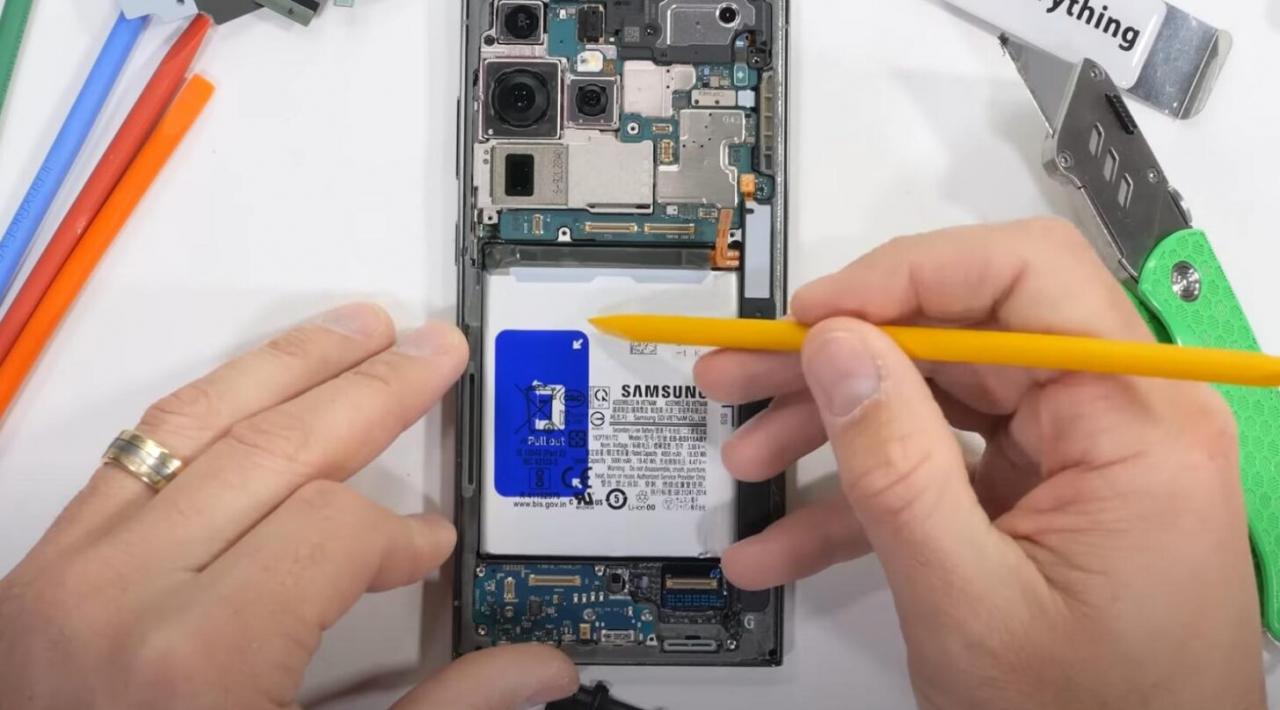
Samsung Galaxy S23 Ultra Battery Saving Tips
The Samsung Galaxy S23 Ultra is a powerful smartphone with a long-lasting battery, but even the most efficient devices can benefit from a few battery-saving tips. Here are a few tips to help you get the most out of your S23 Ultra’s battery:
1. Use Dark Mode
One of the easiest ways to save battery life on your S23 Ultra is to use Dark Mode. Dark Mode changes the color of the interface to black, which reduces the amount of power used by the display. To enable Dark Mode, go to Settings > Display > Dark Mode.
2. Reduce Screen Brightness
The brighter your screen, the more power it will use. If you’re trying to conserve battery life, try reducing the brightness of your screen. You can do this by swiping down from the top of the screen and adjusting the brightness slider.
3. Turn Off Always-On Display
The Always-On Display feature on the S23 Ultra is a great way to stay informed of the time and notifications without having to turn on the screen. However, it can also be a battery drain. If you’re not using the Always-On Display feature, you can turn it off by going to Settings > Display > Always-On Display.
4. Turn Off Background App Refresh
Background App Refresh allows apps to refresh their content in the background, even when you’re not using them. This can be a battery drain, so it’s a good idea to turn off Background App Refresh for apps that you don’t use frequently. To do this, go to Settings > Battery and device care > Background usage limits.
5. Use Power Saving Mode
If you’re running low on battery, you can enable Power Saving Mode to extend the life of your battery. Power Saving Mode limits the performance of your device and disables certain features, such as background app refresh and Always-On Display. To enable Power Saving Mode, go to Settings > Battery and device care > Battery > Power Saving Mode.
6. Use Wireless PowerShare
The S23 Ultra supports Wireless PowerShare, which allows you to charge other devices wirelessly. If you’re trying to conserve battery life on your S23 Ultra, you can disable Wireless PowerShare by going to Settings > Battery and device care > Wireless PowerShare.
7. Close Unused Apps
When you’re finished using an app, be sure to close it to prevent it from running in the background and draining your battery. To close an app, swipe up from the bottom of the screen and hold your finger on the app’s icon. Tap the X in the upper-right corner of the app’s icon to close it.
8. Uninstall Unused Apps
If you have any apps that you don’t use, uninstall them to save battery life. To uninstall an app, tap and hold the app’s icon on the home screen or in the app drawer. Tap the Uninstall button and then tap OK to confirm.
Conclusion
By following these tips, you can help extend the battery life of your Samsung Galaxy S23 Ultra. With a little effort, you can get the most out of your device’s battery and stay powered up all day long. See you again in another interesting article!