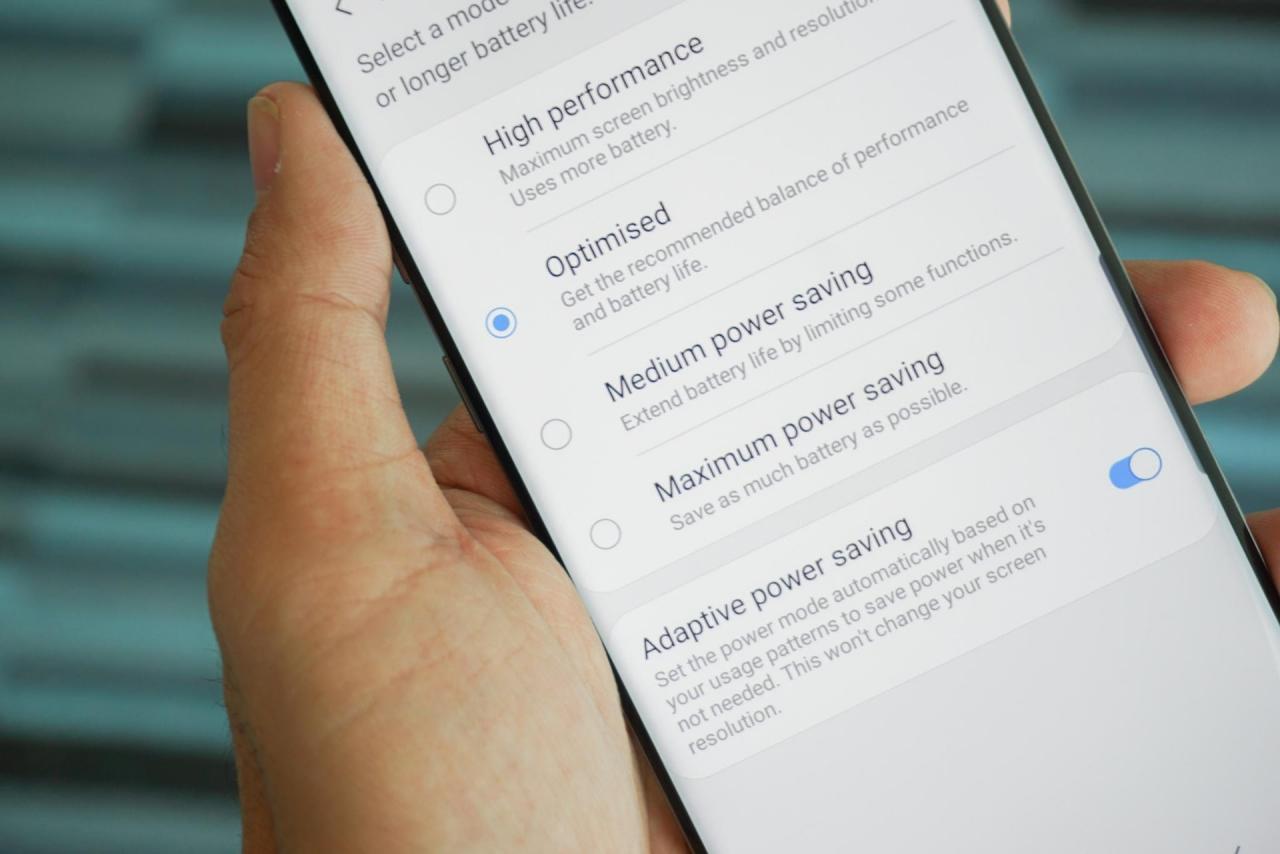
Samsung Galaxy S23 Ultra Power Saving Mode: A Deep Dive
The Samsung Galaxy S23 Ultra is a powerhouse of a smartphone, but even the most powerful devices need a little help conserving battery life from time to time. That’s where Power Saving Mode comes in. When activated, this mode can significantly extend your battery life by reducing the device’s performance and limiting certain features.
To activate Power Saving Mode, simply swipe down from the top of the screen to access the Quick Settings panel. Tap the Battery icon, then tap the Power Saving Mode toggle switch. You can also access Power Saving Mode from the Settings menu by going to Battery and Device Care > Battery > Power Saving Mode.
Customizing Power Saving Mode
Power Saving Mode offers several customization options to tailor it to your specific needs. You can choose to limit the performance of the CPU and GPU, reduce the screen brightness, and disable certain features such as background data usage and location services.
To customize Power Saving Mode, tap the “Customize” button in the Quick Settings panel or the Settings menu. Here, you can configure the following options:
- Limit CPU and GPU performance: This option reduces the performance of the device’s processor and graphics chip, which can save significant battery life.
- Reduce screen brightness: This option dims the screen, which can also save battery life.
- Disable background data usage: This option prevents apps from using data in the background, which can save battery life and reduce data usage.
- Disable location services: This option turns off location services, which can save battery life and improve privacy.
Adaptive Power Saving Mode
In addition to the standard Power Saving Mode, the Galaxy S23 Ultra also offers an Adaptive Power Saving Mode. This mode automatically adjusts the device’s performance and settings based on your usage patterns. For example, if you’re not using the device heavily, Adaptive Power Saving Mode will automatically reduce the performance and screen brightness to save battery life.
To enable Adaptive Power Saving Mode, go to Settings > Battery and Device Care > Battery > Power Saving Mode and tap the “Adaptive Power Saving” toggle switch.
Extreme Power Saving Mode
For situations where you need to conserve battery life as much as possible, the Galaxy S23 Ultra offers an Extreme Power Saving Mode. This mode disables all non-essential features and limits the device’s performance to the bare minimum. In Extreme Power Saving Mode, you can only use a handful of essential apps, such as the phone, messaging, and clock.
To activate Extreme Power Saving Mode, tap the “Extreme Power Saving Mode” button in the Quick Settings panel or the Settings menu. You can also customize the settings in Extreme Power Saving Mode by tapping the “Customize” button.
Conclusion
Power Saving Mode is a valuable tool for extending the battery life of the Samsung Galaxy S23 Ultra. Whether you’re a power user or someone who just wants to make their battery last a little longer, Power Saving Mode has something to offer.
With its customizable options and Adaptive Power Saving Mode, you can tailor Power Saving Mode to your specific needs. And for those times when you need to conserve battery life as much as possible, Extreme Power Saving Mode has you covered.
See you again in another interesting article.