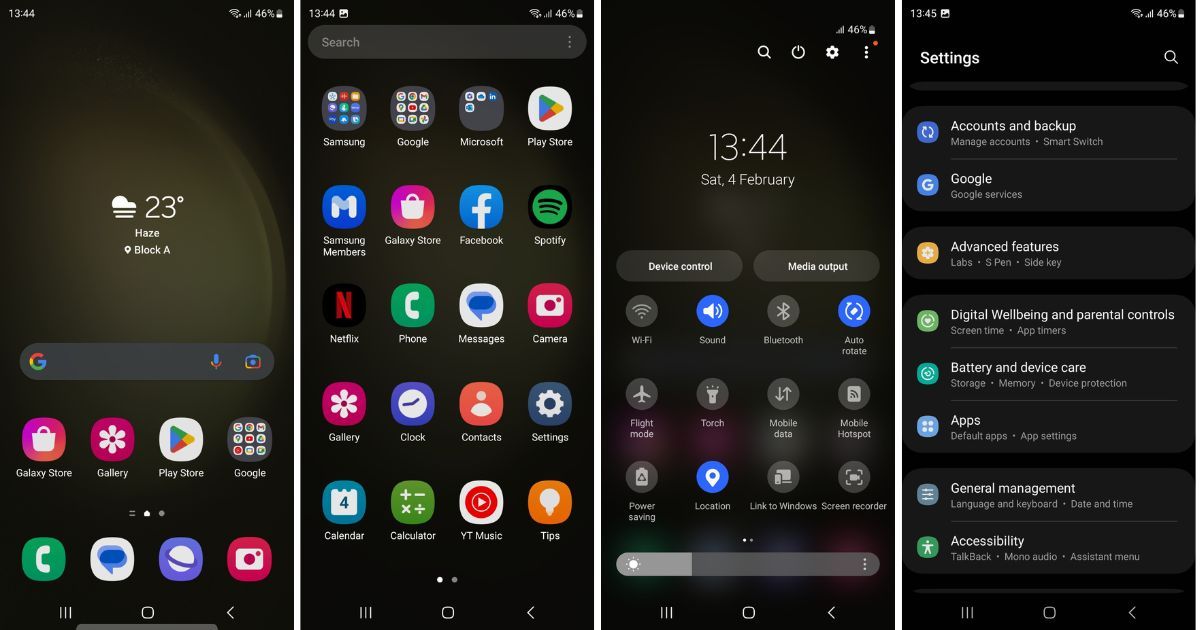
Samsung Galaxy S23 Ultra user interface tips
Customise your home screen
The Samsung Galaxy S23 Ultra’s user interface is highly customisable, allowing you to tailor it to your preferences. You can change the wallpaper, widgets, app icons, and even the grid size and side panel. To customise your home screen, simply long-press on an empty area and select the “Home screen settings” option. From here, you can access a variety of settings to change the look and feel of your home screen.
Use the Edge panel for quick access to apps and tools
The Edge panel is a handy feature that gives you quick access to your favourite apps and tools. To enable the Edge panel, swipe in from the edge of the screen. You can then customise the panel by adding or removing apps and tools. You can also change the position of the panel and its size. The Edge panel is a great way to keep your most-used apps and tools within easy reach.
Use multi-window to run multiple apps at the same time
The Galaxy S23 Ultra supports multi-window, which allows you to run multiple apps at the same time. To use multi-window, simply open two apps and then drag one of the apps to the top of the screen. The app will then be snapped into place in a split-screen view. You can then resize the split-screen view to give each app more or less screen space.
Use the S Pen for more precise control
The S Pen is a powerful tool that can be used for a variety of tasks, including writing, drawing, and navigating the user interface. The S Pen is very precise, making it ideal for tasks that require a high level of accuracy. To use the S Pen, simply remove it from the phone and start using it. The S Pen will automatically connect to the phone and be ready to use.
Use Bixby for hands-free control
Bixby is Samsung’s virtual assistant, and it can be used to control your phone hands-free. You can use Bixby to open apps, send messages, play music, and more. To use Bixby, simply say “Hi Bixby” followed by your command. Bixby will then carry out your command.
Use the Game Launcher to optimise your gaming experience
The Game Launcher is a special app that optimises your gaming experience. The Game Launcher can automatically close background apps and services to free up RAM and improve gaming performance. The Game Launcher also includes a variety of features to help you manage your games, such as the ability to create shortcuts and record gameplay.
Use the Security and Privacy settings to protect your data
The Security and Privacy settings allow you to control how your data is used and protected. You can use these settings to manage app permissions, set up a screen lock, and more. To access the Security and Privacy settings, open the Settings app and tap on the “Security and Privacy” option.
Conclusion
These are just a few of the many tips that can help you get the most out of your Samsung Galaxy S23 Ultra. With its powerful hardware and customisable software, the Galaxy S23 Ultra is a great choice for anyone who wants a top-of-the-line smartphone.
See you again in another interesting article!