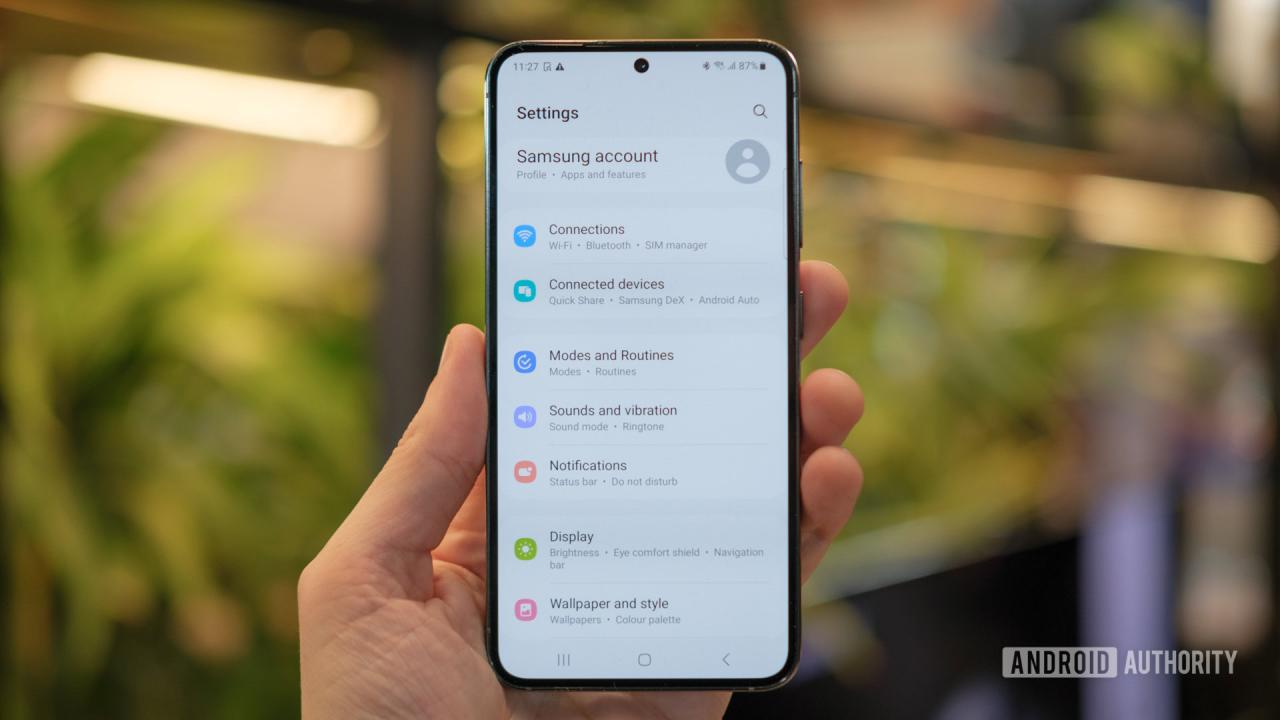
Setting Up Samsung Galaxy S23 for Beginners
The Samsung Galaxy S23 is the latest flagship smartphone from Samsung. It comes with a variety of new features and improvements over the previous generation. If you’re new to the Galaxy S series, or just need a refresher, here’s a guide on how to set up your new Samsung Galaxy S23.
Insert SIM Card and Power On
First, you’ll need to insert your SIM card into the device. The SIM card tray is located on the side of the phone. Once the SIM card is inserted, you can power on the phone by pressing and holding the power button located on the right side of the device.
Set Up Network and Wi-Fi
Once the phone is powered on, you’ll need to set up your network and Wi-Fi. To do this, go to the Settings app and tap on “Network & internet.” From here, you can select your network and enter your password. You can also connect to a Wi-Fi network by tapping on “Wi-Fi” and selecting a network from the list.
Create a Google Account
If you don’t already have a Google account, you’ll need to create one. A Google account is required to use many of the features on your Galaxy S23, such as the Play Store and Gmail. To create a Google account, go to the Settings app and tap on “Accounts & backup.” From here, tap on “Add account” and select “Google.” Follow the on-screen instructions to create your account.
Transfer Data from Old Phone
If you’re coming from an old phone, you can transfer your data to your new Galaxy S23 using the Smart Switch app. To do this, download the Smart Switch app on both your old and new phones. Once the app is installed, open it on both phones and follow the on-screen instructions to transfer your data.
Set Up Security Features
It’s important to set up security features on your Galaxy S23 to protect your data. To do this, go to the Settings app and tap on “Security.” From here, you can set up a screen lock, such as a password or fingerprint. You can also enable features such as Find My Device and Google Play Protect.
Customize Home Screen
The home screen is the first thing you’ll see when you turn on your Galaxy S23. You can customize the home screen to your liking by adding widgets, changing the wallpaper, and rearranging the icons. To add a widget, tap and hold on an empty space on the home screen and select “Widgets.” To change the wallpaper, tap and hold on an empty space on the home screen and select “Wallpapers.”
Explore Apps and Features
Your Galaxy S23 comes with a variety of pre-installed apps and features. To explore these apps and features, open the app drawer by swiping up from the bottom of the home screen. You can also search for apps and features using the search bar at the top of the screen.
Conclusion
That’s it! You’ve now successfully set up your Samsung Galaxy S23. If you have any other questions, be sure to check out the user manual or visit the Samsung website for more information. See you again in another interesting article!