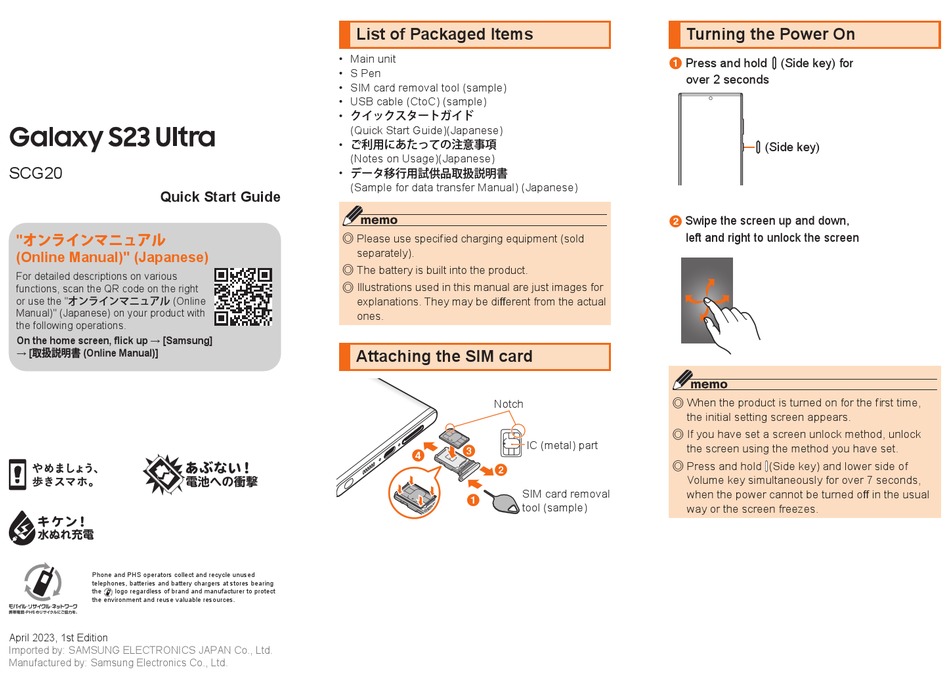
Step-by-Step Reset Guide for Samsung Galaxy S23 Ultra 5G
The Samsung Galaxy S23 Ultra 5G is a powerful and versatile smartphone, but over time, it may accumulate glitches, performance issues, or software problems. To resolve these issues and restore your device to its optimal performance, performing a reset is often the most effective solution.
There are two main types of reset options available for the Samsung Galaxy S23 Ultra 5G: soft reset and hard reset (factory reset).
Soft Reset
A soft reset, also known as a forced restart, is a quick and easy way to restart your device without losing any data. It can help resolve minor software glitches or freezes.
Steps:
- Press and hold the Volume Down and Power buttons simultaneously.
- Release the buttons when the Samsung logo appears on the screen.
- Your device will restart.
Hard Reset (Factory Reset)
A hard reset, or factory reset, restores your device to its original factory settings. This option is recommended for resolving more severe software issues or if you want to erase all data from your device.
Caution: A hard reset will erase all data from your device, including apps, settings, accounts, and files. Ensure you have backed up any essential data before proceeding.
Steps:
Option 1: Using Recovery Mode
- Turn off your device.
- Press and hold the Volume Up, Volume Down, and Power buttons simultaneously.
- Release the buttons when the Samsung logo appears on the screen.
- Use the Volume Down button to navigate to “Wipe data/factory reset” and press the Power button to select it.
- Use the Volume keys to navigate to “Yes — delete all user data” and press the Power button to confirm.
- Your device will perform the factory reset.
Option 2: Using Settings
- Open the Settings app on your device.
- Scroll down and tap on “General management”.
- Tap on “Reset” and then on “Factory data reset”.
- Tap on “Reset device” and then on “Delete all”.
- Your device will perform the factory reset.
Conclusion
Performing a reset on your Samsung Galaxy S23 Ultra 5G can effectively resolve software issues, improve performance, or erase all data from your device. By following these step-by-step instructions, you can safely and efficiently reset your smartphone.
See you again in another interesting article.